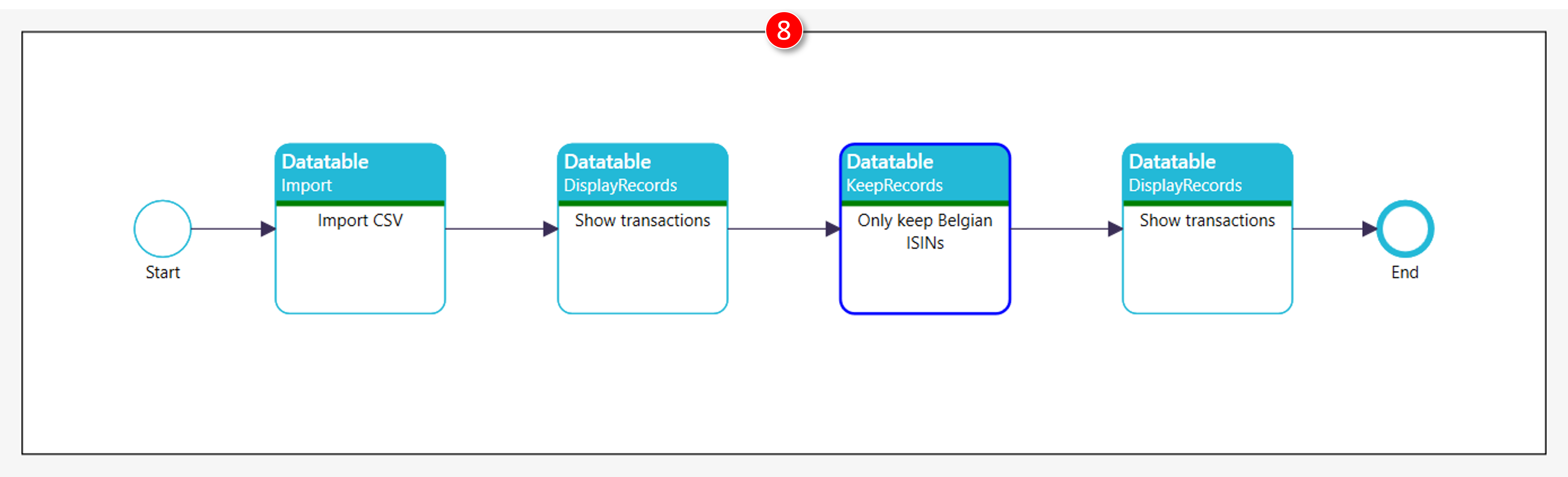Progress reporting - Successful completion
See Xml\Tutorial\1301 Error handling\Error handling.Xml for the file used in this tutorial
1. Run the diagram
|
|
Click the green [Run] button on the toolbar to run the document |

2. Progress reporting per process
|
|
A dark green, horizontal bar indicates the successful completion of a process |
|
|
A light green, horizontal bar indicates the that a process is currently being executed. |
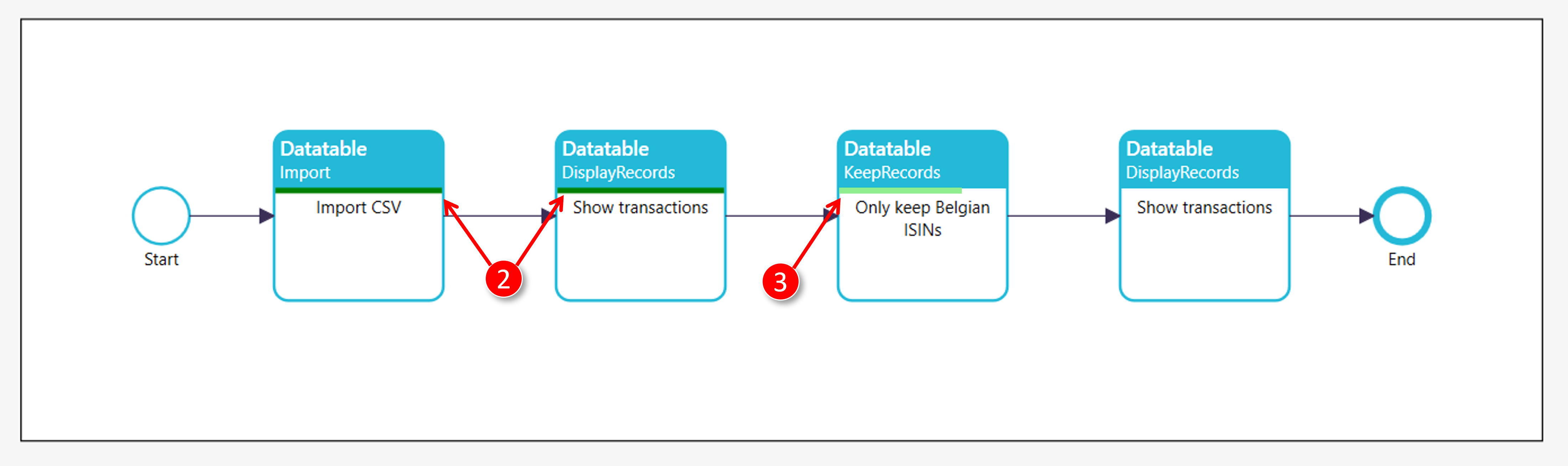
In some cases, the progress of a ScriptoMate action is "Indeterminate". That means that the progress can't be estimated and hence the progress bar repeatedly moves from left to right and from right to left.
3. Successful completion
|
|
The [Execution result] window is displayed |
|
|
The green check sign indicates successful completion of the whole document |
|
|
The number of informational messages |
|
|
Click the [Close] link to close the [Execution result] window |
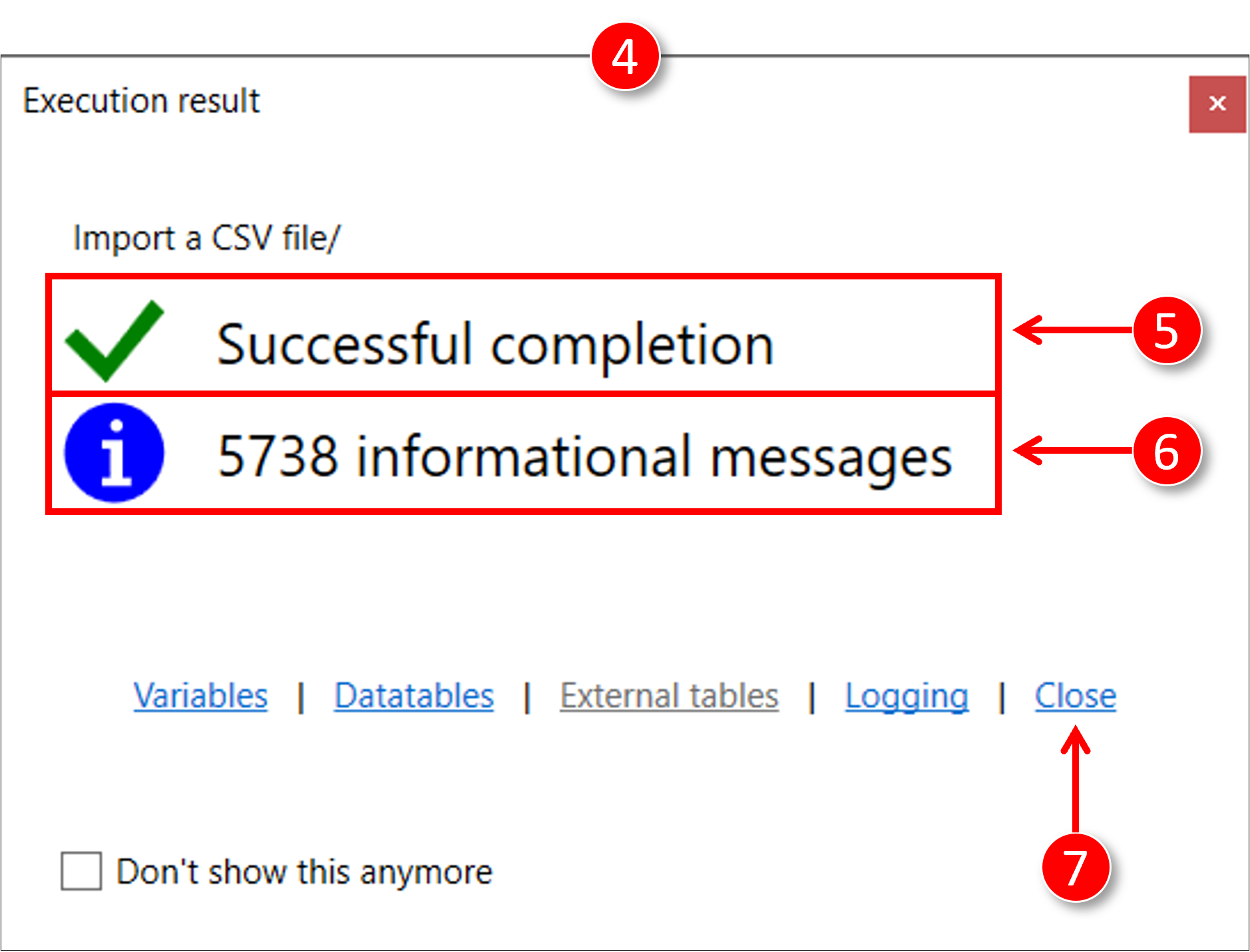
|
|
The main diagram becomes visible again. Since the whole document executed successfully, each process shows successful completion as well. |