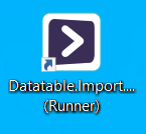Creating a Runner shortcut
Tip! When clicked, a Runner shortcut starts ScriptoMate's (NONIDE) runner application, and loads the related document. The document is executed directly.
1. Open the "Create desktop shortcut" window
|
|
Click [File] to open the file menu, and then click [Create desktop shortcut...]. The [Create desktop shortcut] window will be displayed. |
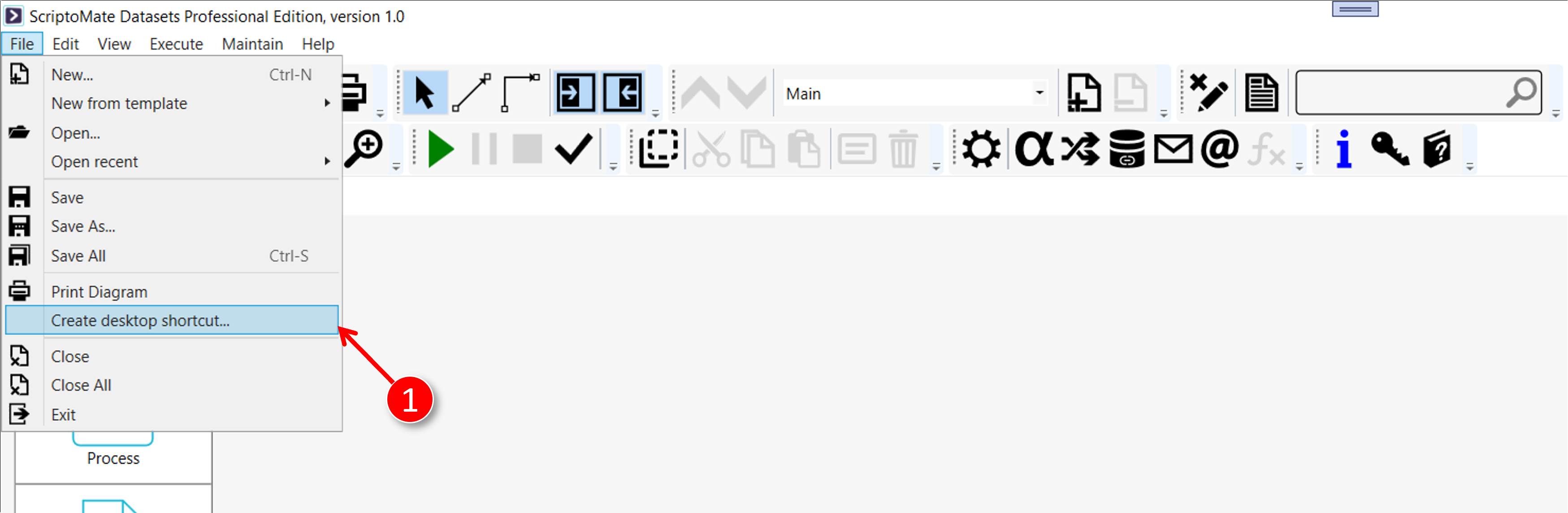
2. Set the shortcut parameters
|
|
Select [Runner] as [App type] |
|
|
Check the [Show execution info?] checkbox to display execution window upon completion, or uncheck it to not display execution info |
|
|
Click the [Apply] button |
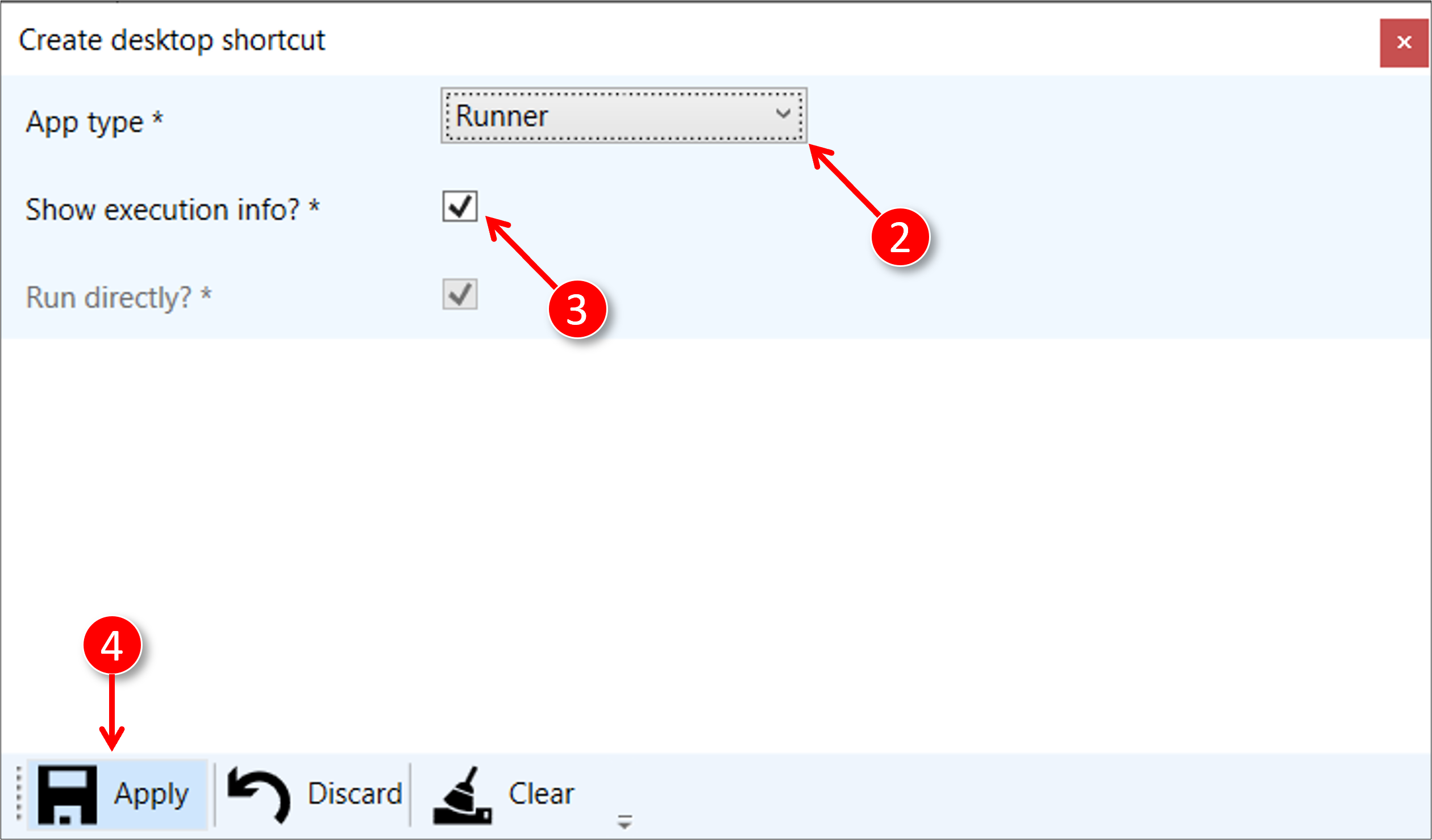
3. The desktop shortcut is created
|
|
The desktop shortcut is created. Select [Right mouse button] and [Properties] to see the shortcut parameters. |