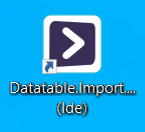Creating an IDE shortcut
Tip! When clicked, an IDE shortcut starts ScriptoMate's IDE application, and loads the related document. Depending on the [Run directly?] property, the document is executed directly (checked) or can be executed manually by pressing the green run button (unchecked).
1. Open the "Create desktop shortcut" window
|
|
Click [File] to open the file menu, and then click [Create desktop shortcut...]. The [Create desktop shortcut] window will be displayed. |
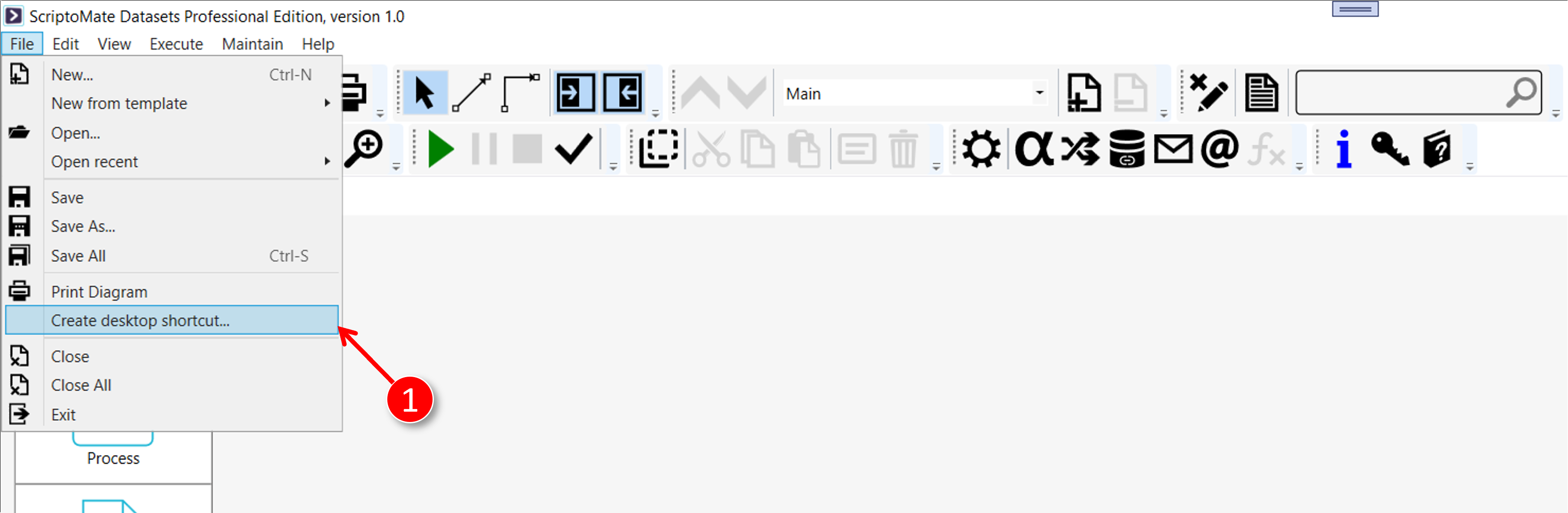
2. Set the shortcut parameters
|
|
Select [IDE] as [App type] |
|
|
Check the [Run directly?] checkbox to run directly, or uncheck it to start the execution manually in the IDE |
|
|
Click the [Apply] button |
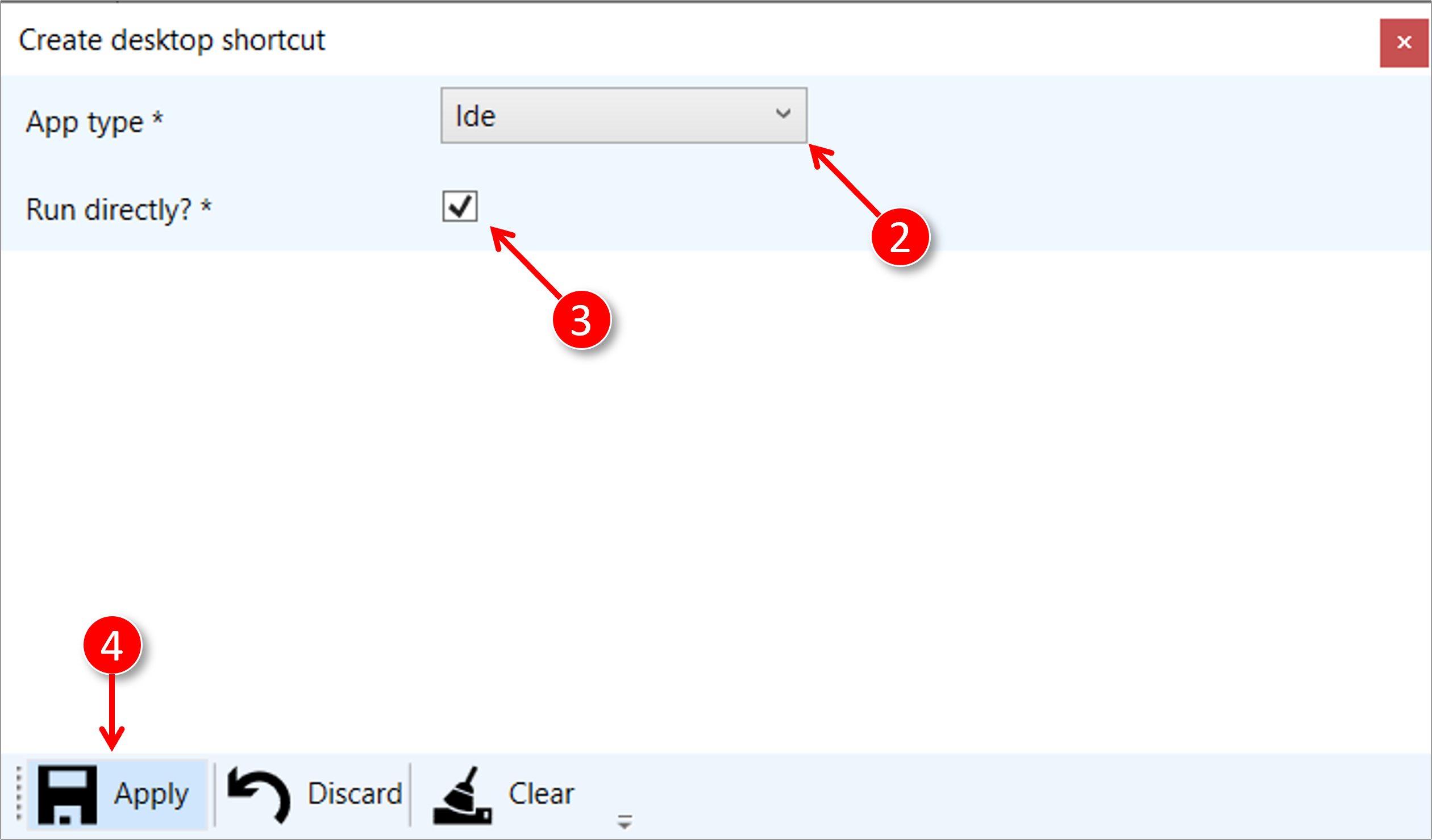
3. The desktop shortcut is created
|
|
The desktop shortcut is created. Select [Right mouse button] and [Properties] to see the shortcut parameters. |