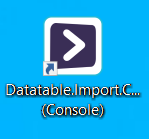Creating a Console shortcut
Tip! When clicked, a Console shortcut starts ScriptoMate's (NONIDE) console application, and loads the related document. The document is executed directly.
1. Open the "Create desktop shortcut" window
|
|
Click [File] to open the file menu, and then click [Create desktop shortcut...]. The [Create desktop shortcut] window will be displayed. |
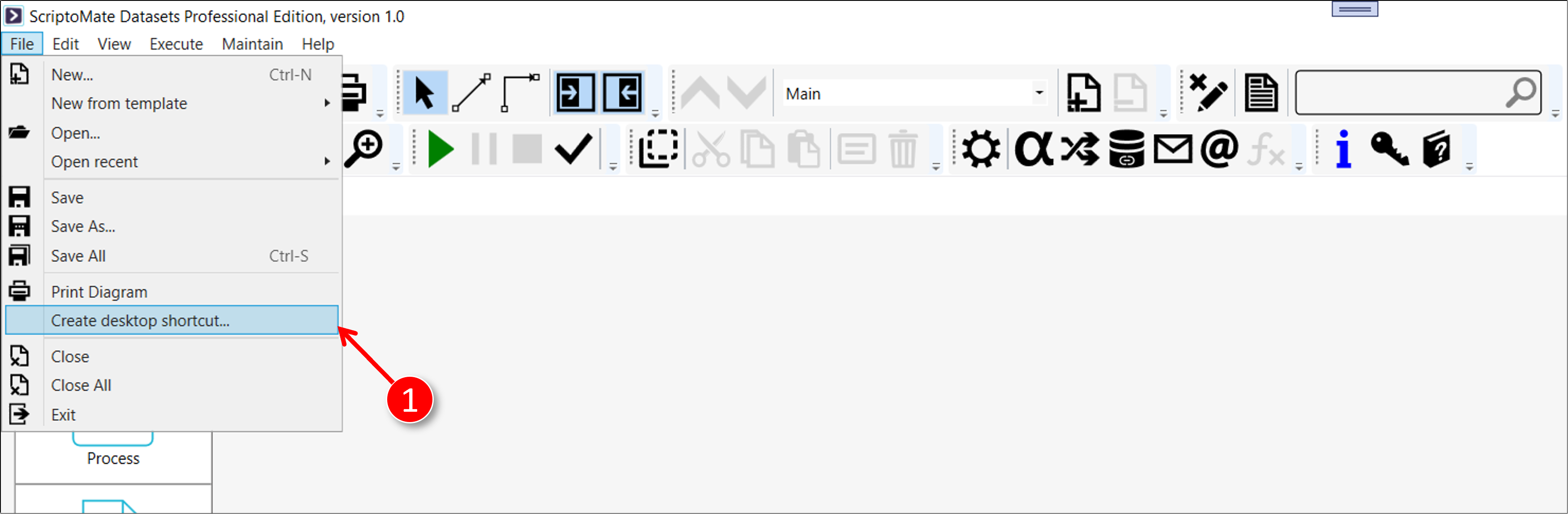
2. Set the shortcut parameters
|
|
Select [Console] as [App type] |
|
|
Click the [Apply] button |
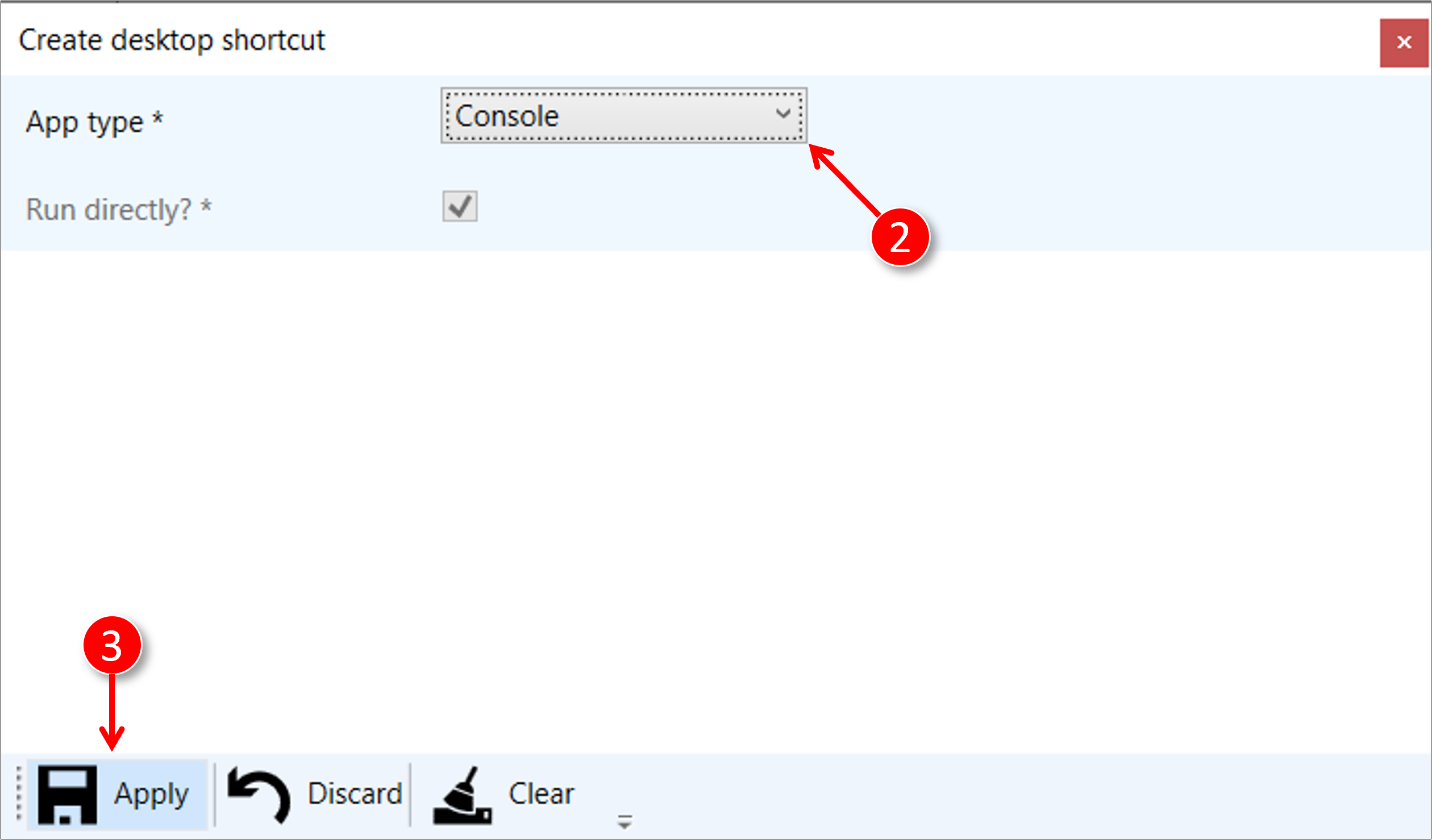
3. The desktop shortcut is created
|
|
The desktop shortcut is created. Select [Right mouse button] and [Properties] to see the shortcut parameters. |