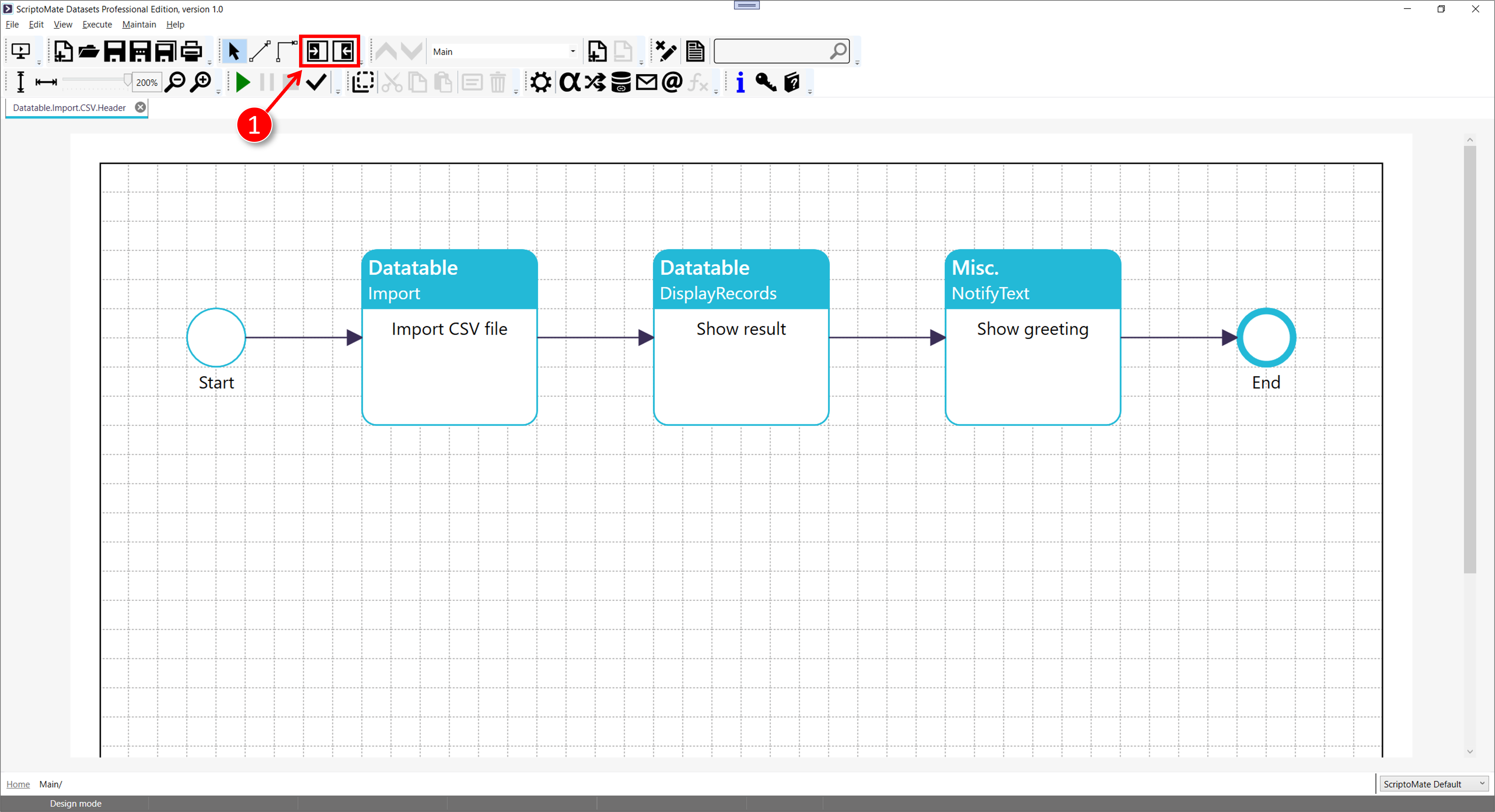Shapes and properties panel
Tip! Both the shapes panel and the properties panel can be hidden and shown. This way you can create a workspace that fits your need.
1. Show both shape panel and properties panel
|
|
Enable both the [Toggle shapes panel] button and the [Toggle properties panel] button |
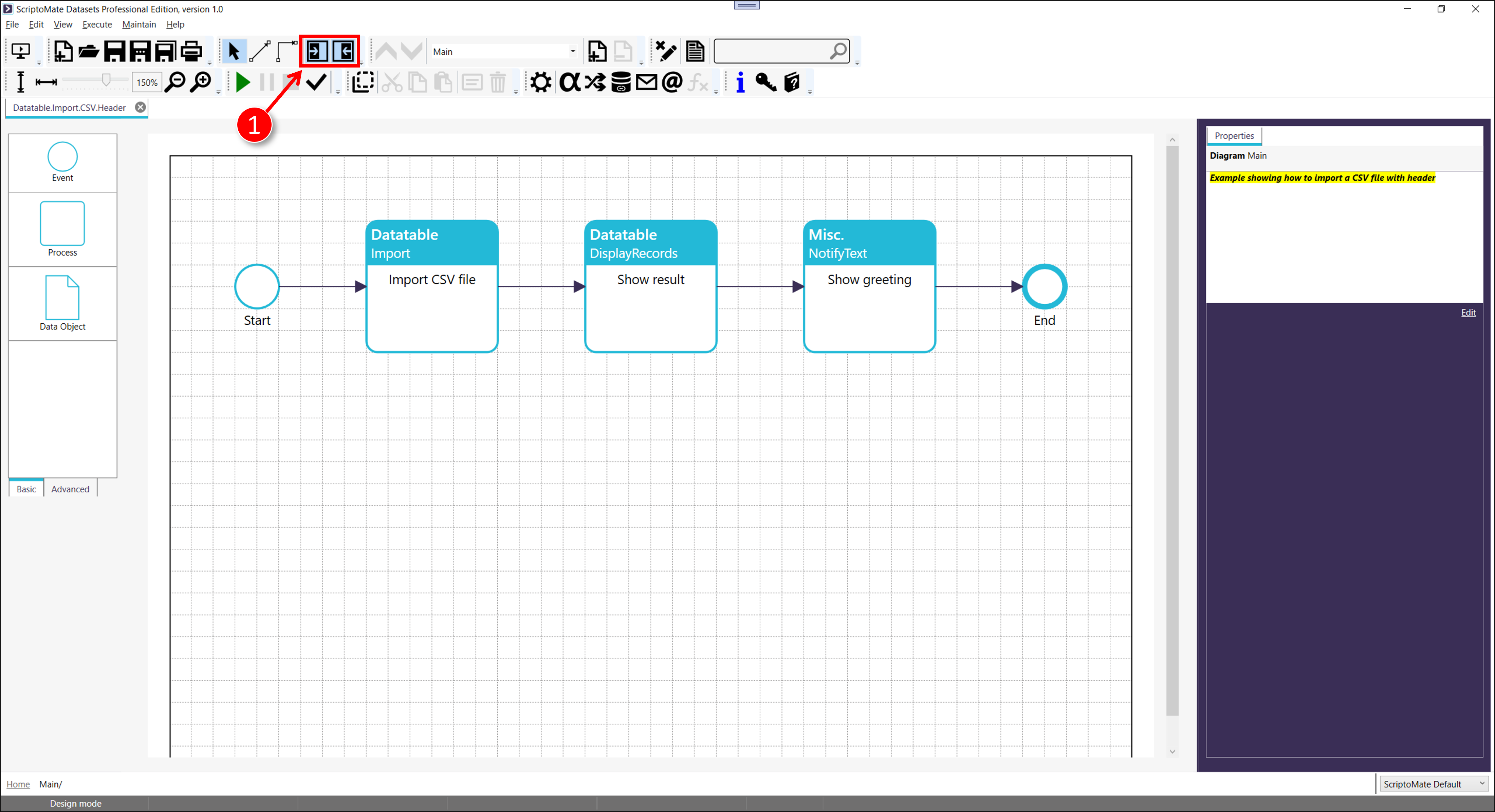
2. Hide the shape panel, show the properties panel
|
|
Disable the [Toggle shapes panel] button, and enable the [Toggle properties panel] button |
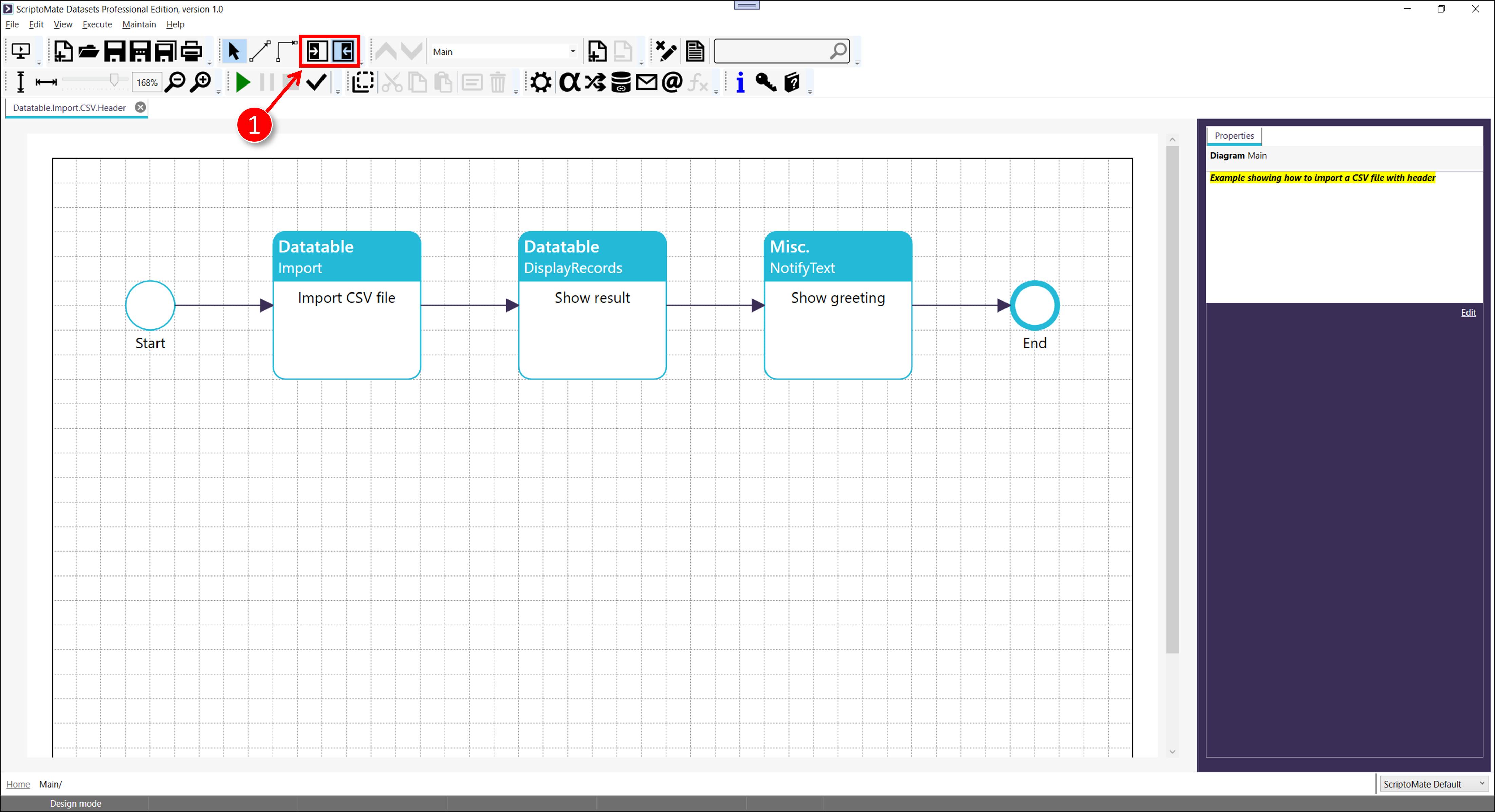
3. Show the shape panel, hide the properties panel
|
|
Enable the [Toggle shapes panel] button, and disable the [Toggle properties panel] button |
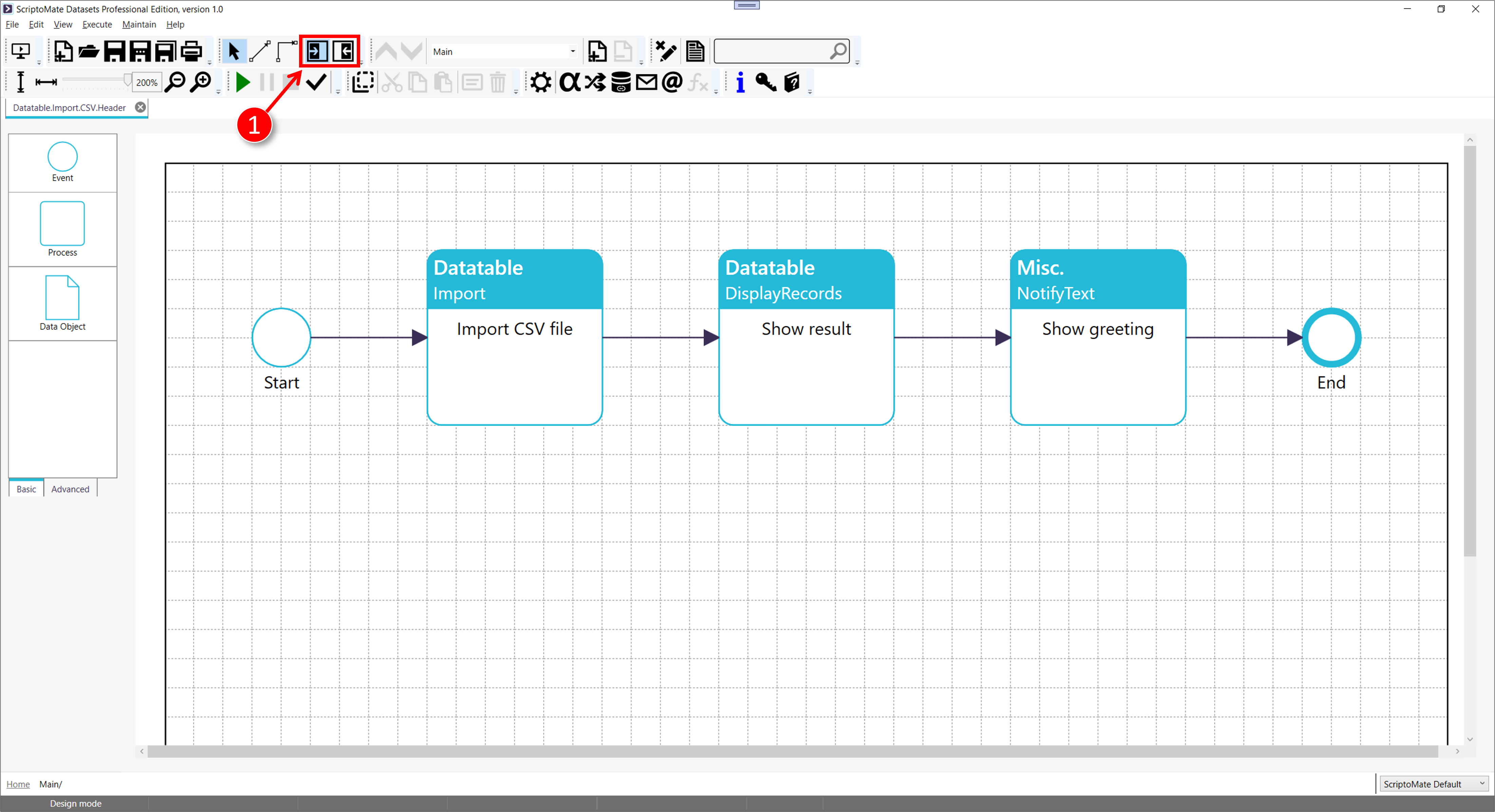
3. Hide both panels
|
|
Disable both the [Toggle shapes panel] button and the [Toggle properties panel] button |