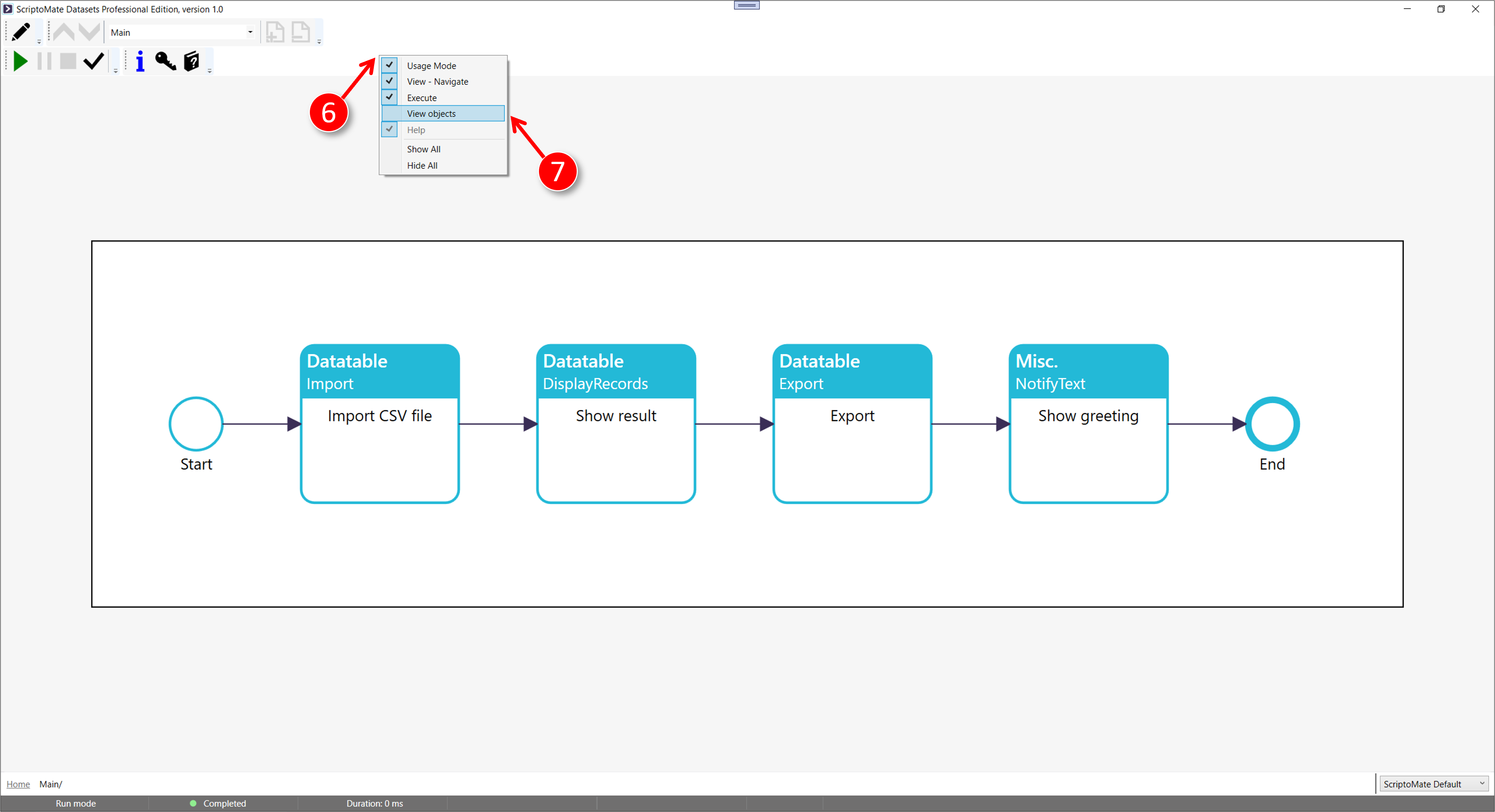Setting the toolbars
See Xml\Tutorial\0201 Customizing ScriptoMate\1. Setting the toolbars\Datatable.Import.CSV.Header2.xml for the file used in this example
A different set of toolbars applies for [Design mode] and [Run mode]
1. Open a diagram
|
|
Open a document (this is a prerequisite for displaying toolbars) |

2. Set toolbars for Design mode
|
|
Right mouse click in the white space of the toolbar tray |
|
|
Check/uncheck one or more toolbars. You can also show or hide all toolbars with [Show All] or [Hide All] respectively. The [Help] toolbar is mandatory and will always be visible. |
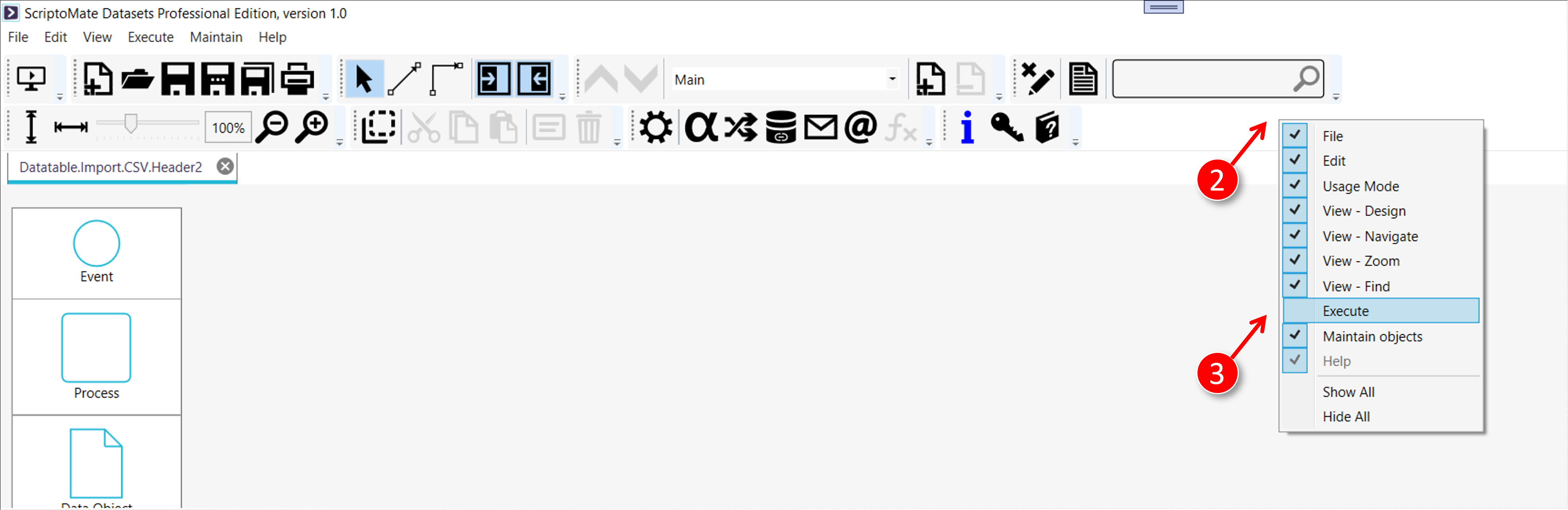
3. Set toolbars for Run mode
|
|
Click the [Set run mode] button in the toolbar |

|
|
The document is displayed in [Run mode] |
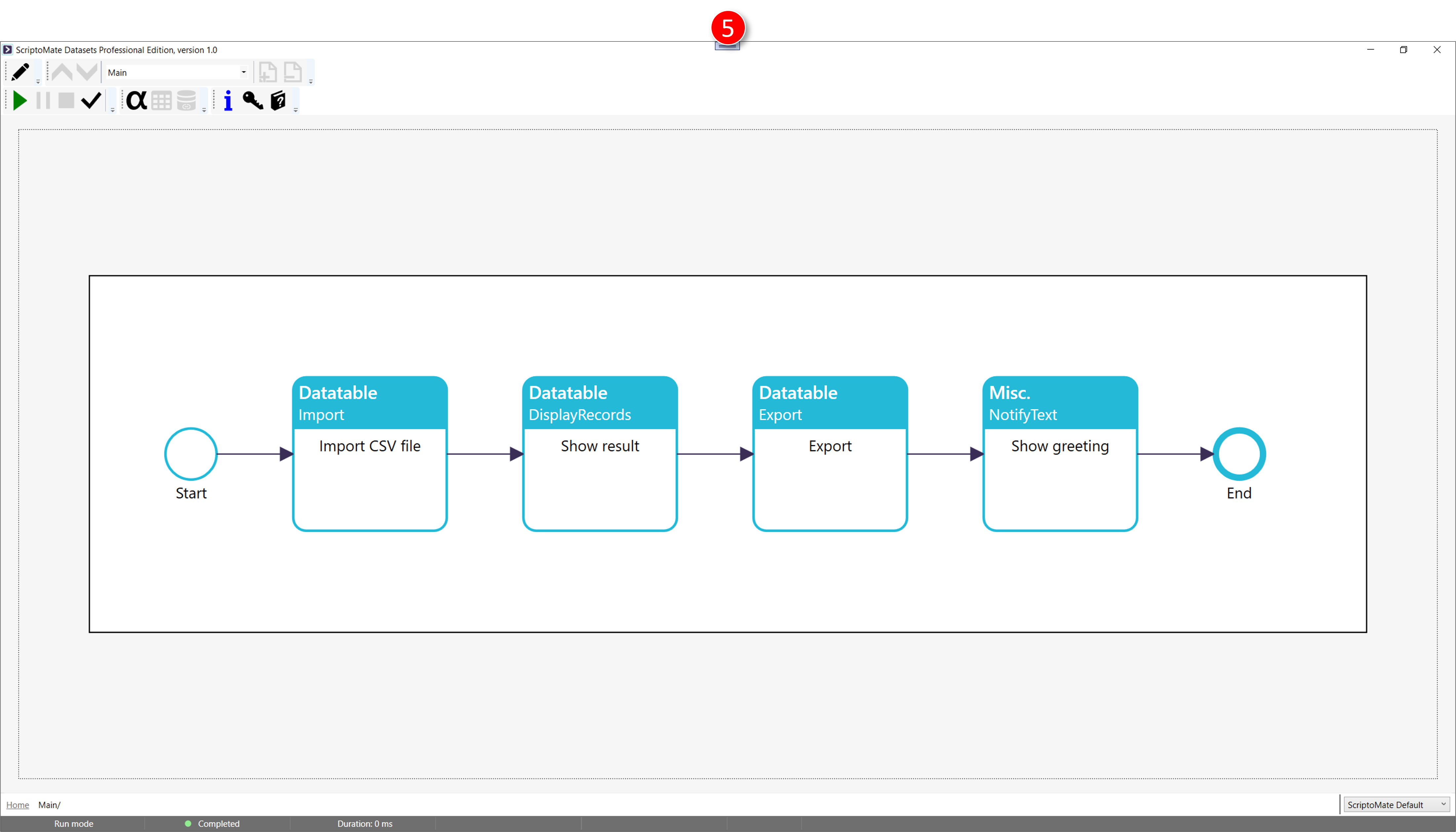
|
|
Right mouse click in the white space of the toolbar tray |
|
|
Check/uncheck one or more toolbars. You can also show or hide all toolbars with [Show All] or [Hide All] respectively. The [Help] toolbar is mandatory and will always be visible. |