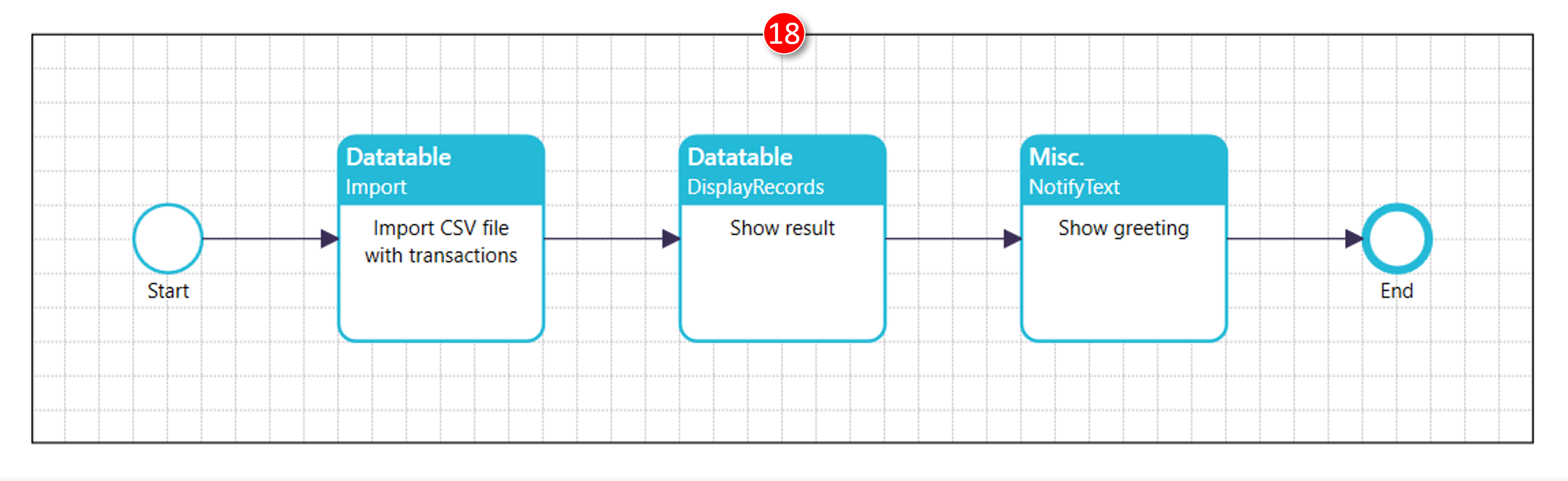File import mappings
Starting point of this tutorial is Xml\Tutorial\1001 Managing script data\File import mappings\Datatable.Import.CSV.Header.xml
Tip! ScriptoMate associates Import with files, and Load/Save/Link with database tables
1. Open the document with the missing file import mapping
|
|
The example diagram refers to a file import mapping [Transactions] that doesn't exist yet (hence the error). This mapping will be created in this tutorial. |
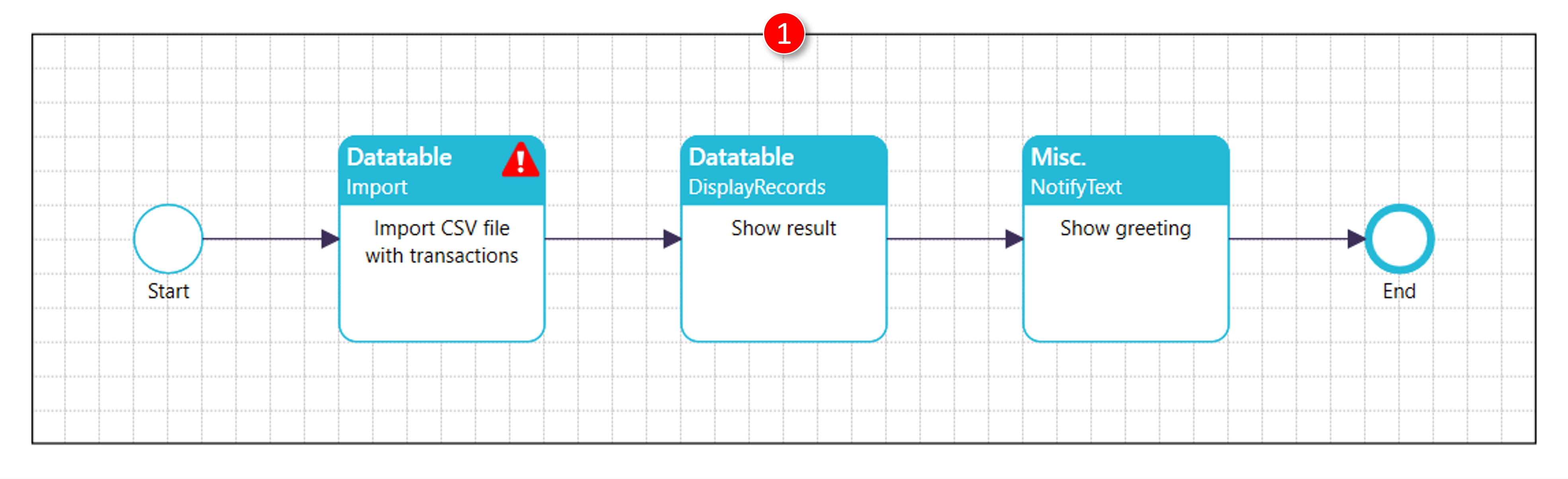
2. Create a new file import mapping
|
|
Click the [Maintain import mappings] button in the toolbar |
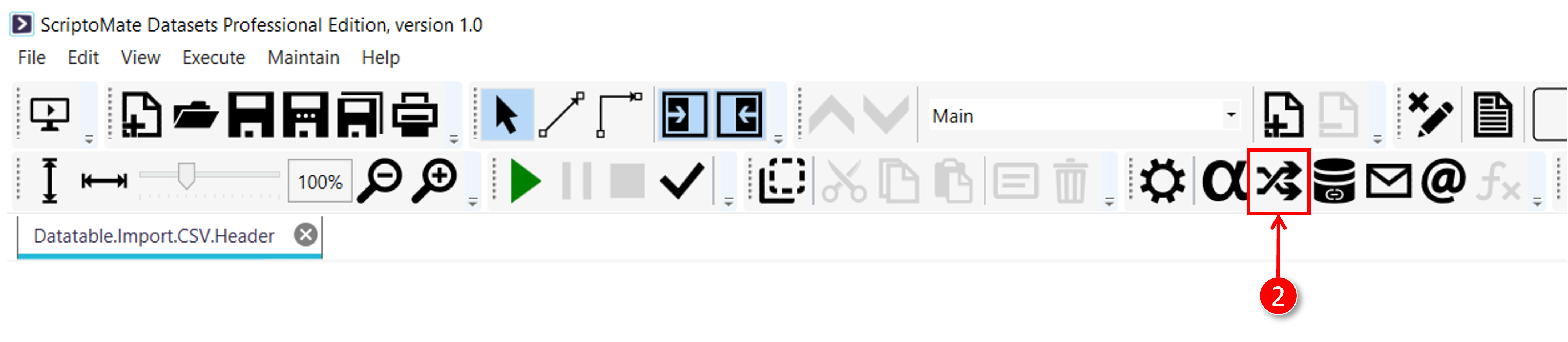
|
|
The [Maintain import mappings] window is displayed. |
|
|
Click the [Add import mapping] button |
|
|
A new import mapping is added to the document, with default values ([Name] = New mapping, [Destination table] = OUTPUT) |
|
|
Change the [Name] of the mapping to Transactions |
|
|
Click the [Apply] button |
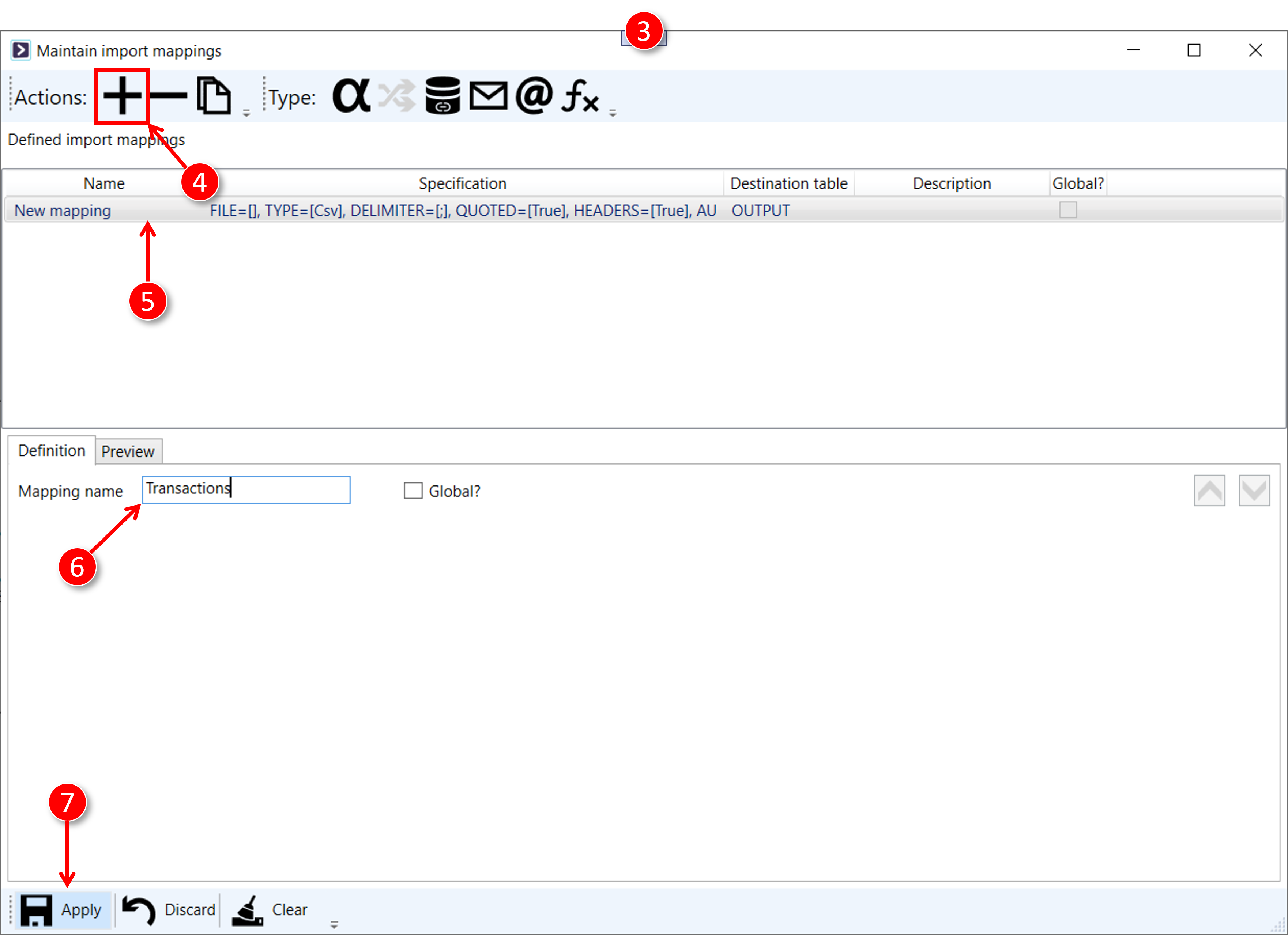
|
|
Select the mapping that was just created (Transactions) |
|
|
Click the [Preview] tab and then [New] |
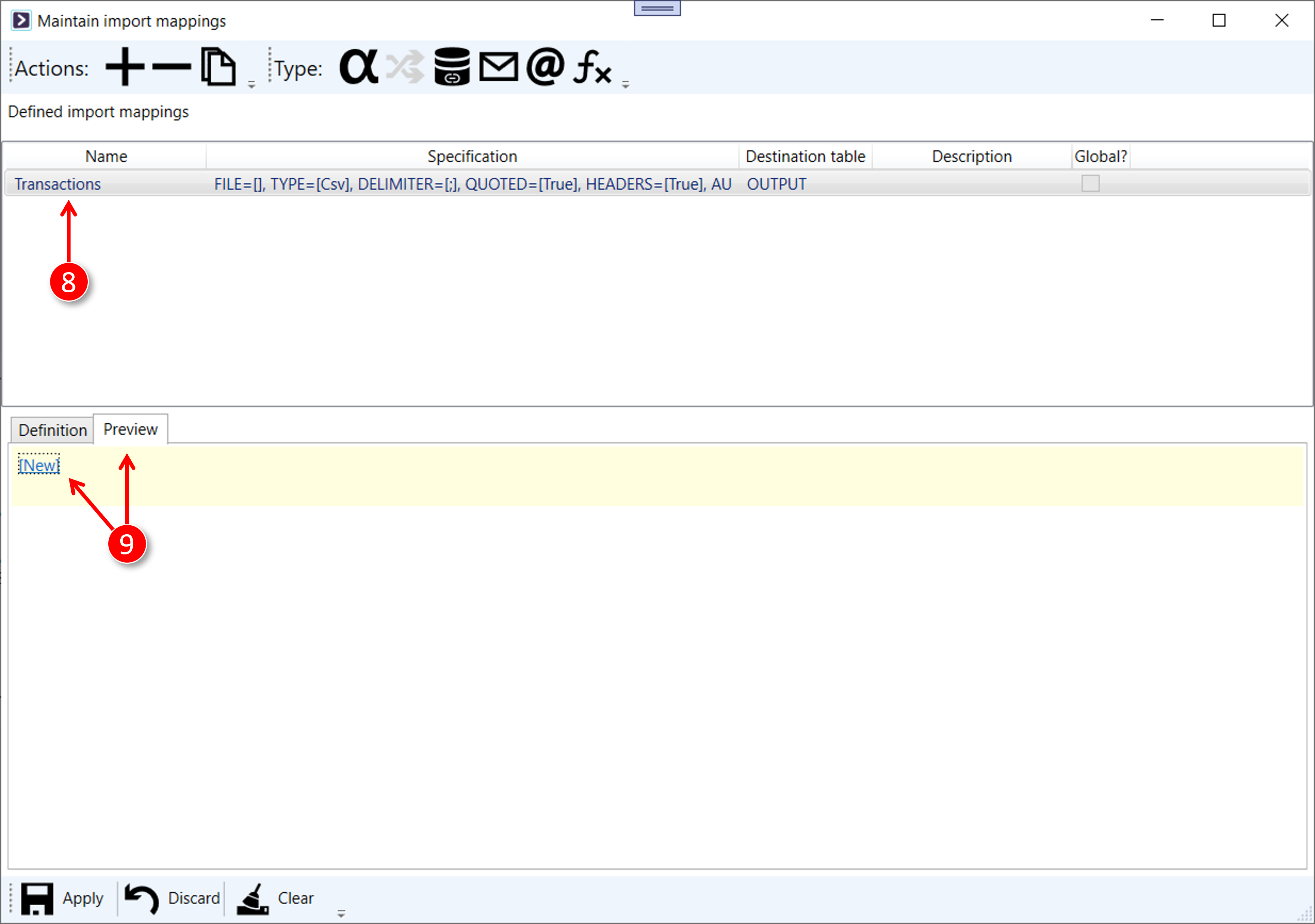
3. Specify the file import parameters
|
|
The [Set import specification] window is displayed |
|
|
Set the values as indicated below ([File format] = Csv, [File path] = Data\Tabular.Transaction.Header.csv, [Headers?] = True, [Delimiter] = Semicolon, [Quoted strings?] = True, [Detect data types?] = True, [Date format] = d-MM-yyyy, [Data table] = OUTPUT) |
|
|
Click the [Apply] button |
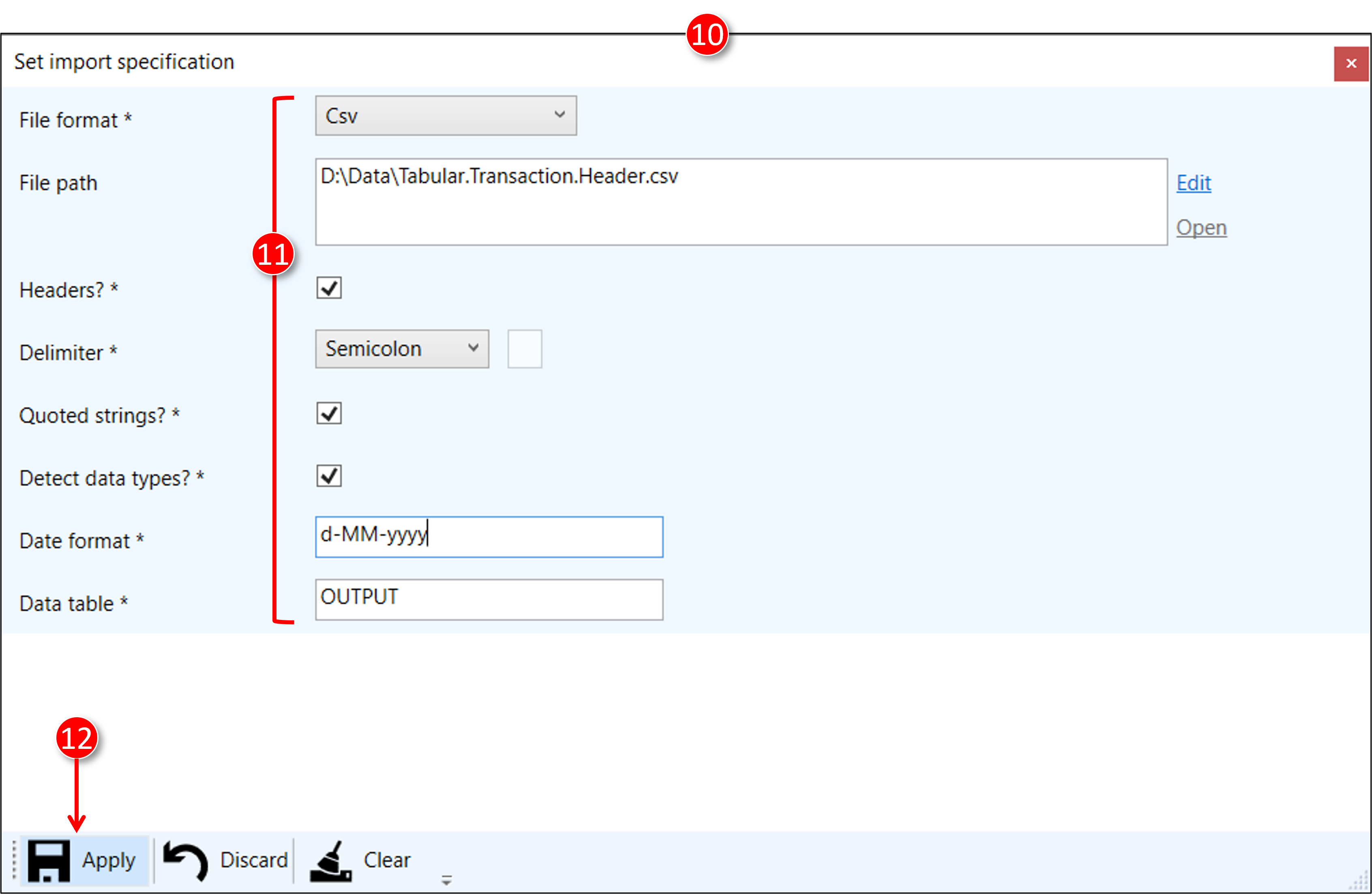
4. File import preview
|
|
The [Set import specification] window is closed, and the [Maintain import mappings] window is visible again |
|
|
Review the preview for the import. If required, repeat step 3 until the file import suits your needs. |
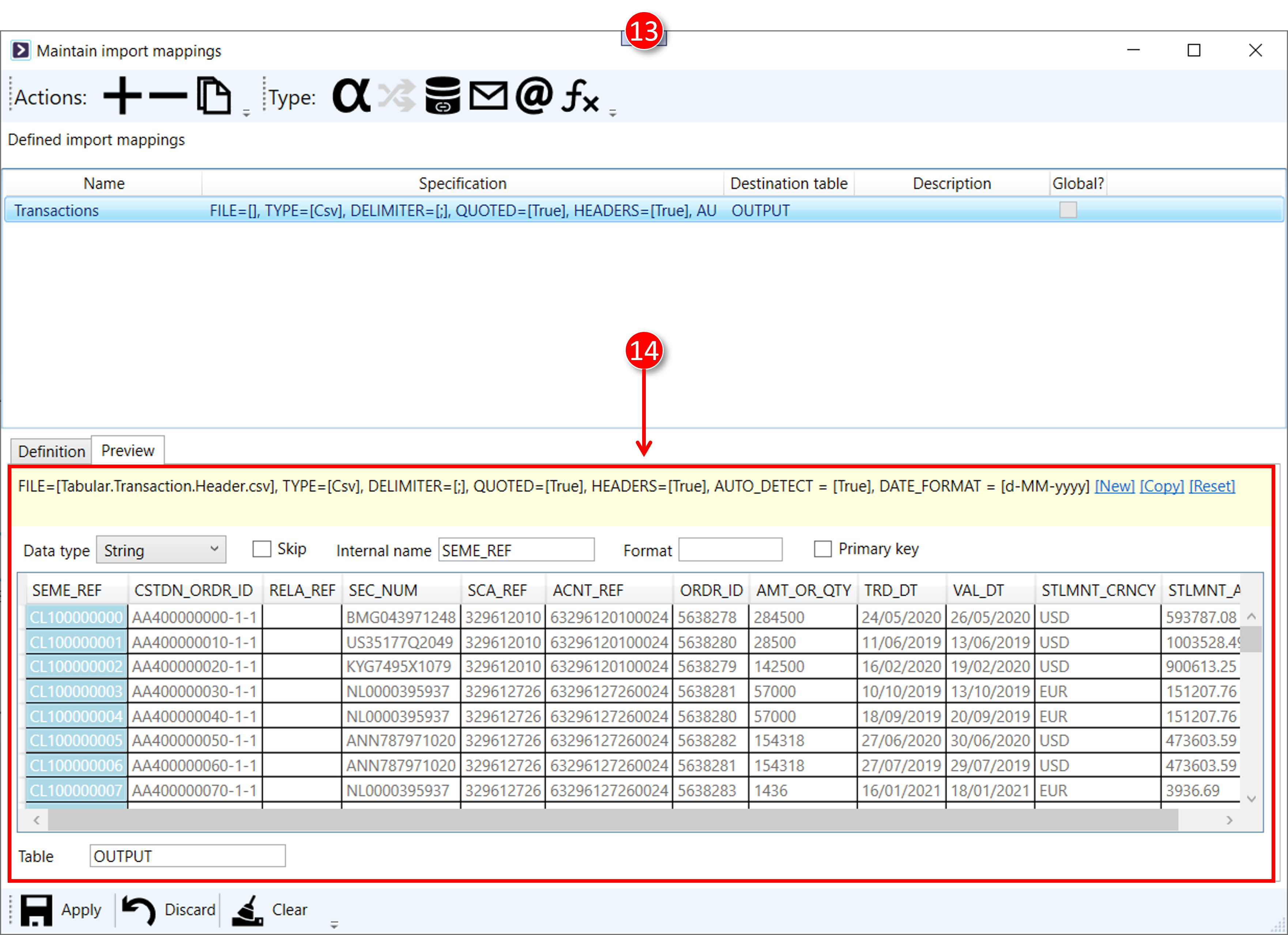
5. Adjust the import destination parameters
|
|
Click the [Definition] tab |
|
|
Change the destination parameters |
|
|
Click the [Apply] button |
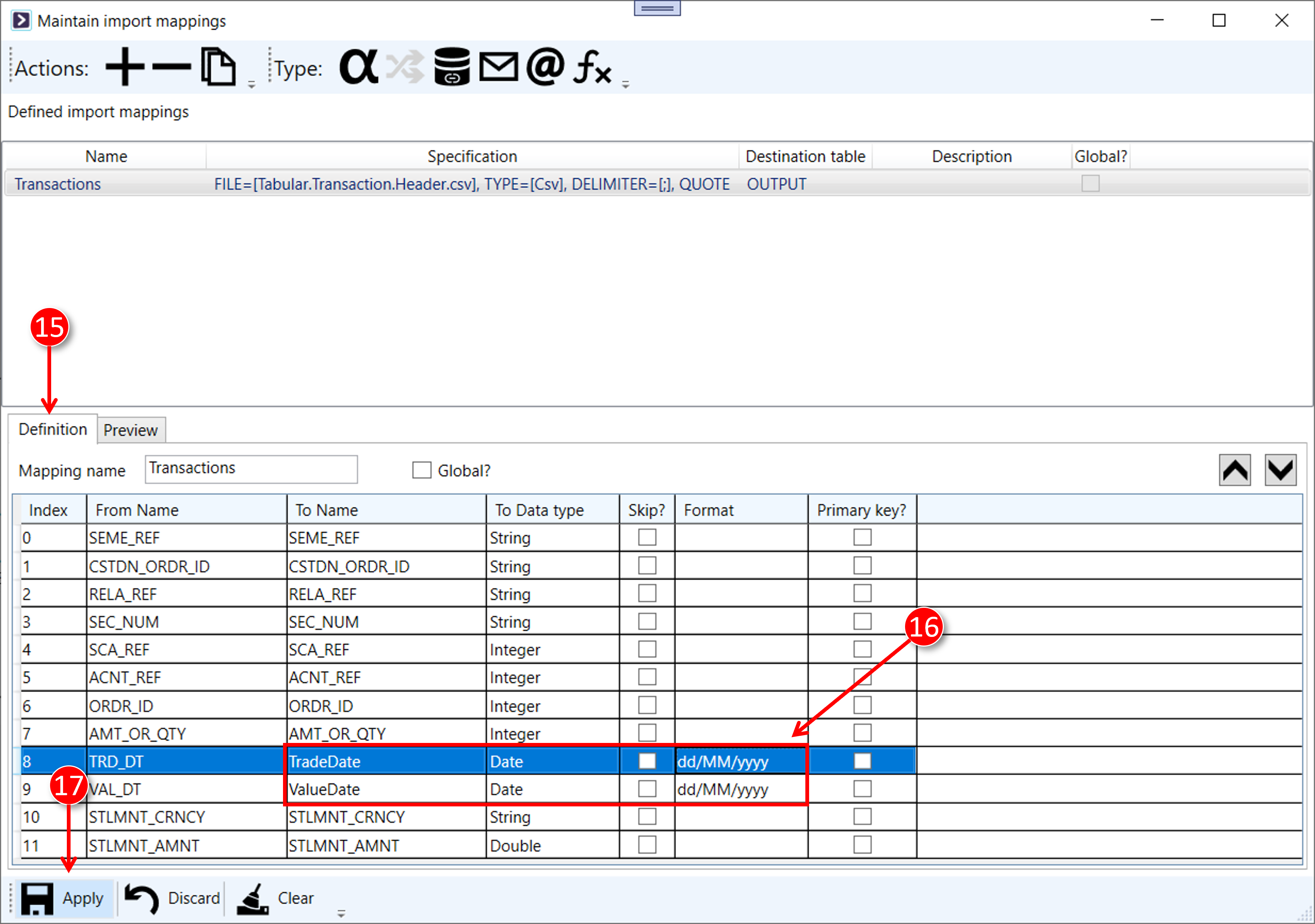
From the [Actions] toolbar a mapping can be added, deleted, or duplicated
6. The design time error is resolved
|
|
ScriptoMate detects that the import mapping exists, and removes the design-time error |