Adding an error diagram
See Xml\Tutorial\0601 Managing document structure\Adding an error diagram\Error diagram.xml
An error diagram is a special diagram that is executed once a run-time error occurs. It provides a way to manage exceptions in your business process.
1. Open the document for which you want to add an error diagram
This guide assumes that you already have a complete document, and you want to add an error diagram to that document.
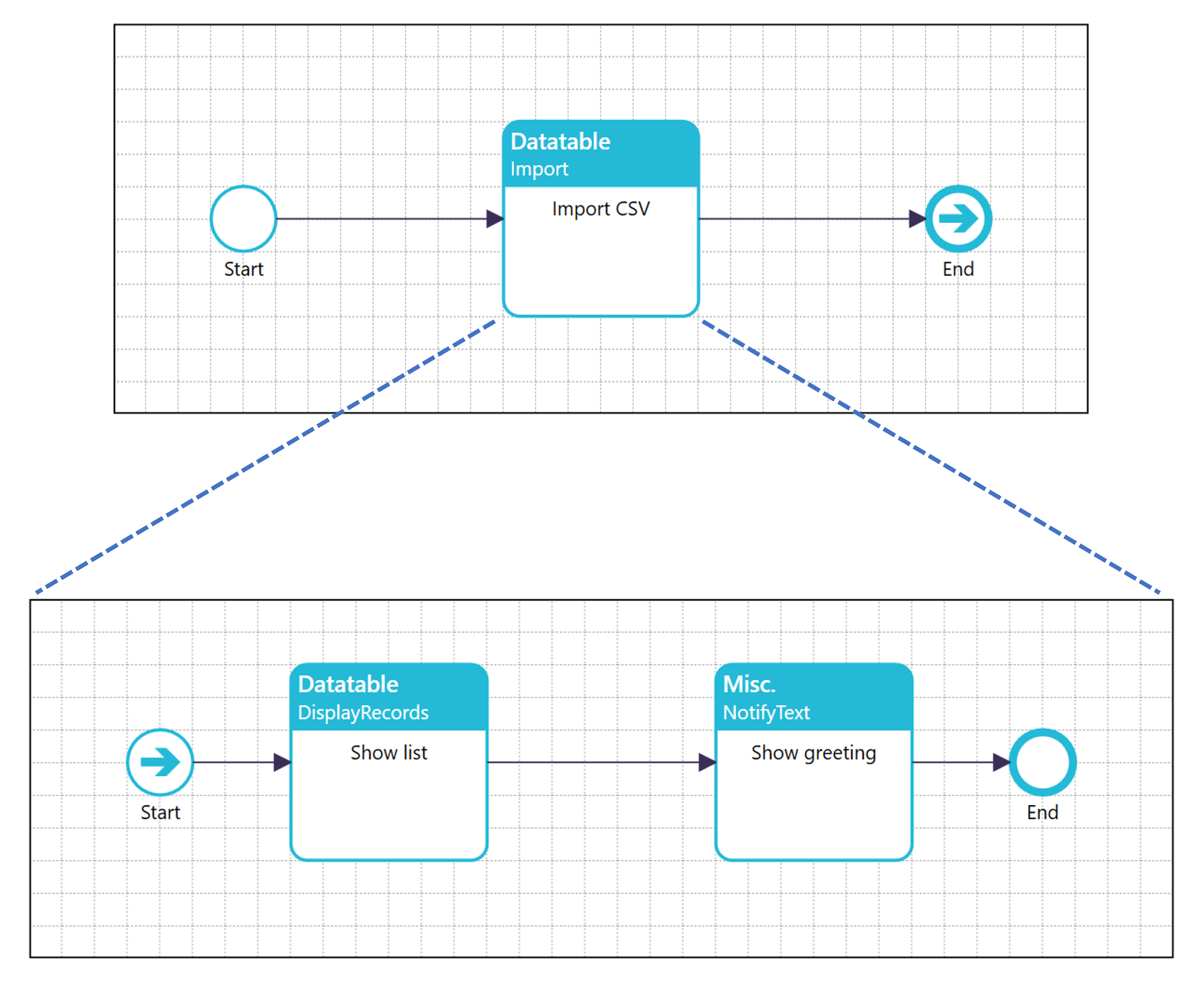
2. Create a new root diagram
|
|
Click the [Add new root diagram] button |
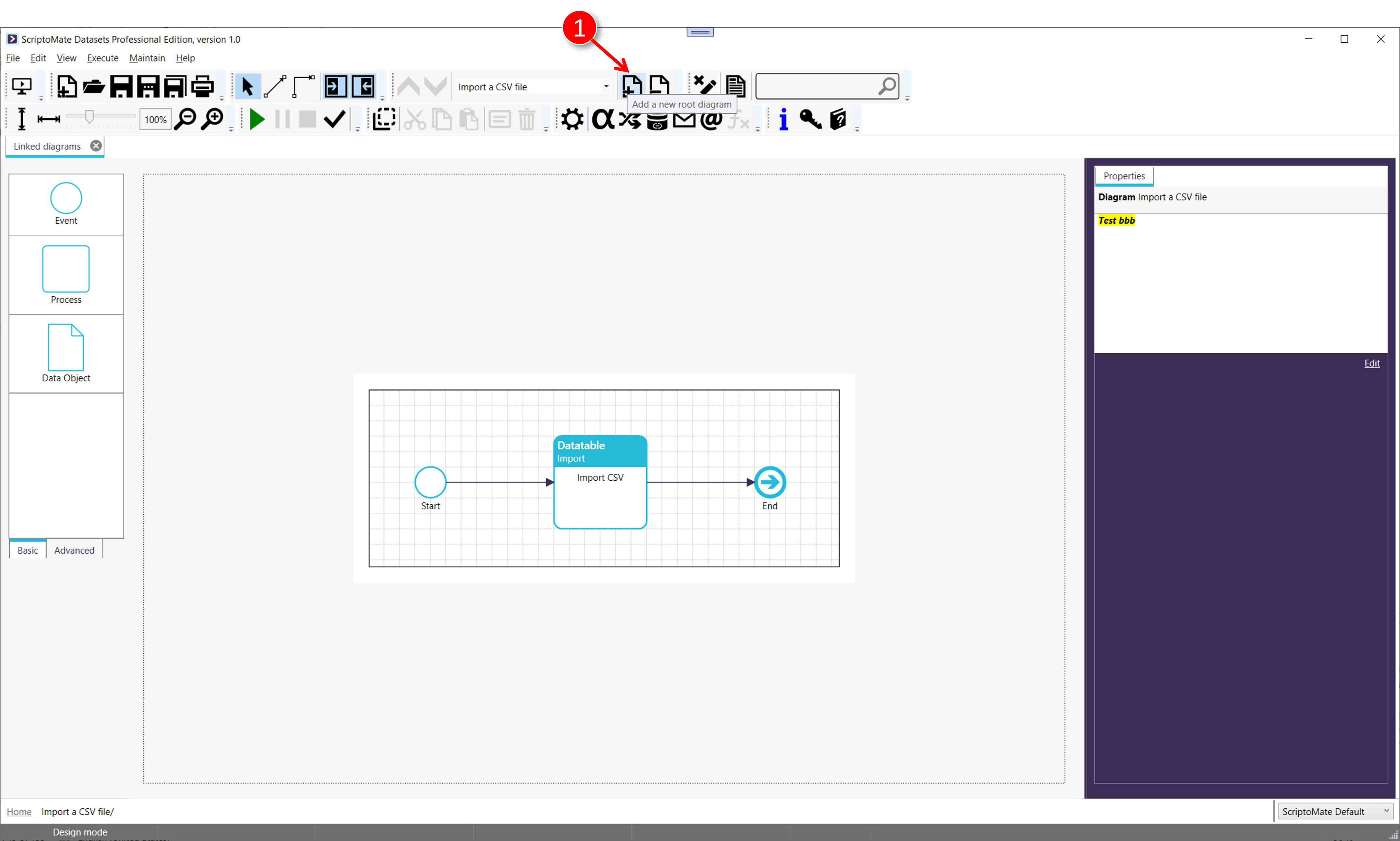
3. A new root diagram will be added
|
|
ScriptoMate adds a new root diagram |
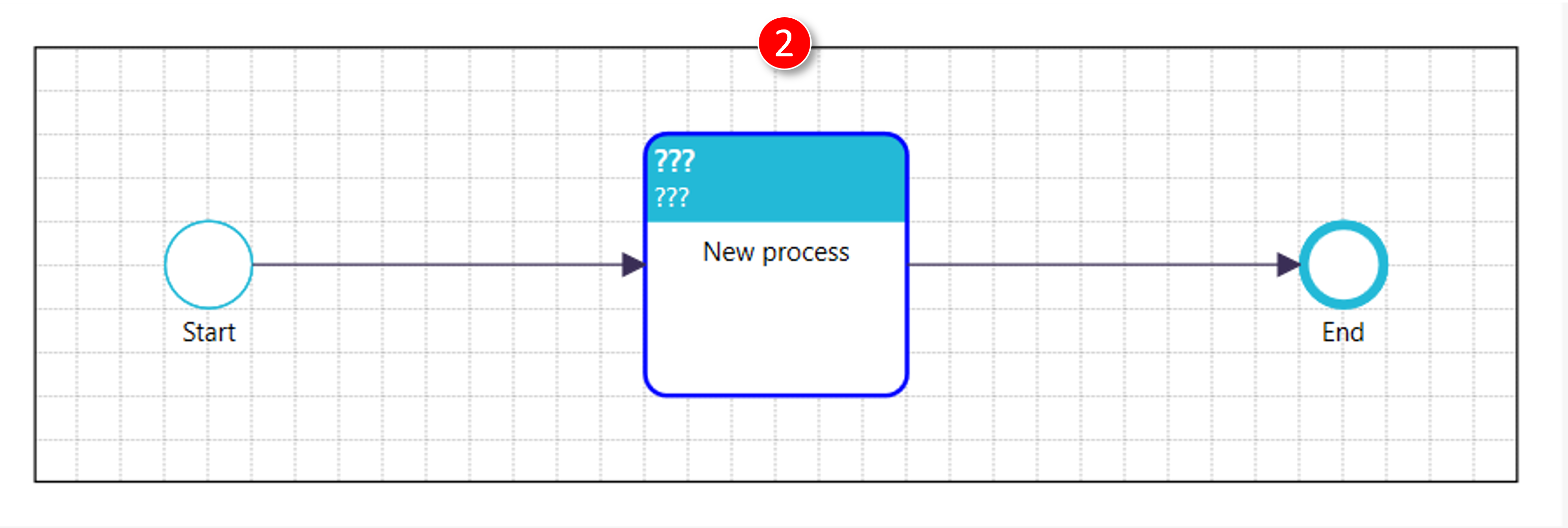
4. Design the new error diagram
|
|
Go to Settings, and enter the name of the new diagram in the [Diagram - General] section |
|
|
Click the [Apply] button |
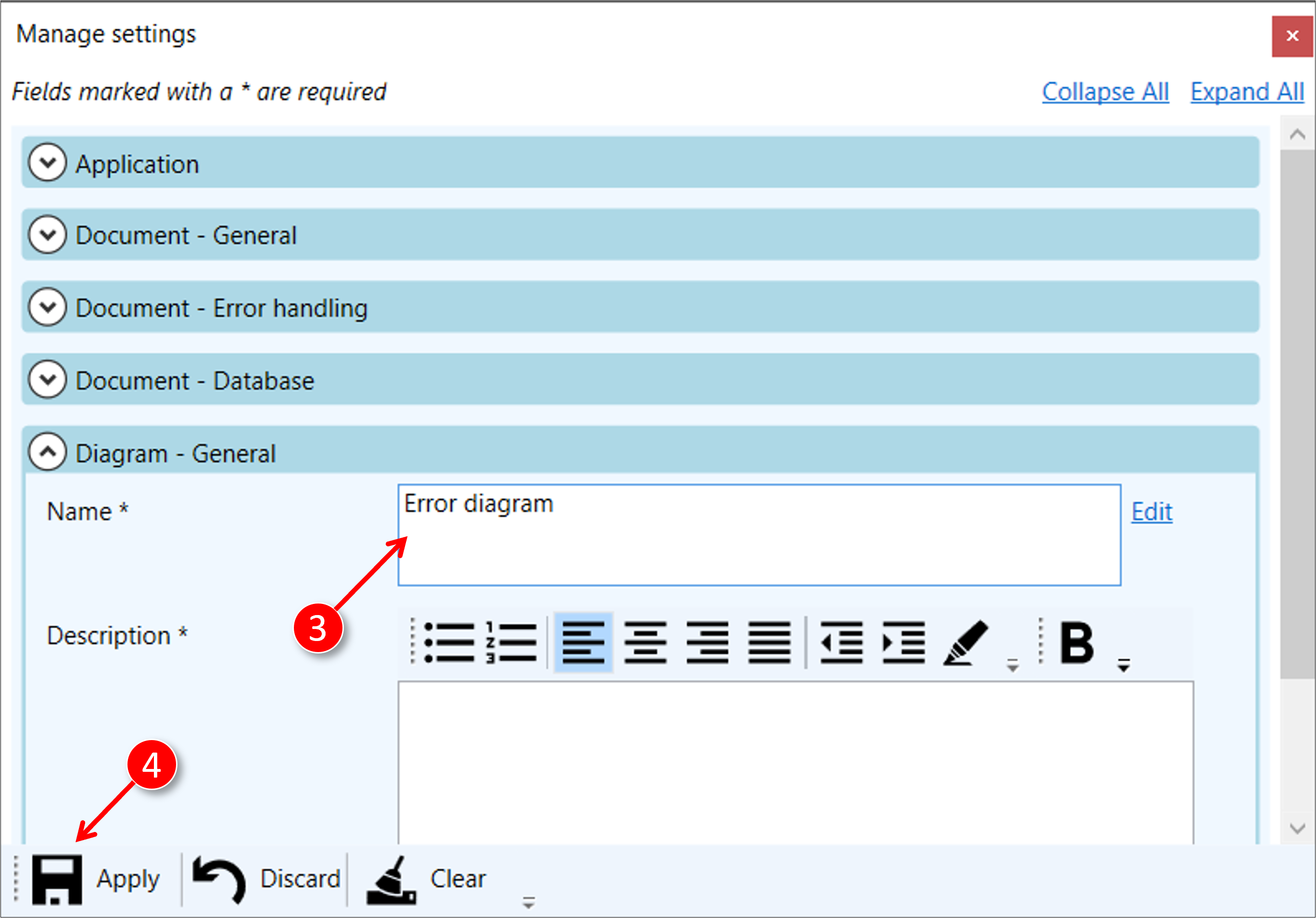
|
|
Set the action to [Misc.NotifyText] |
|
|
Set the title to [Display error message] |
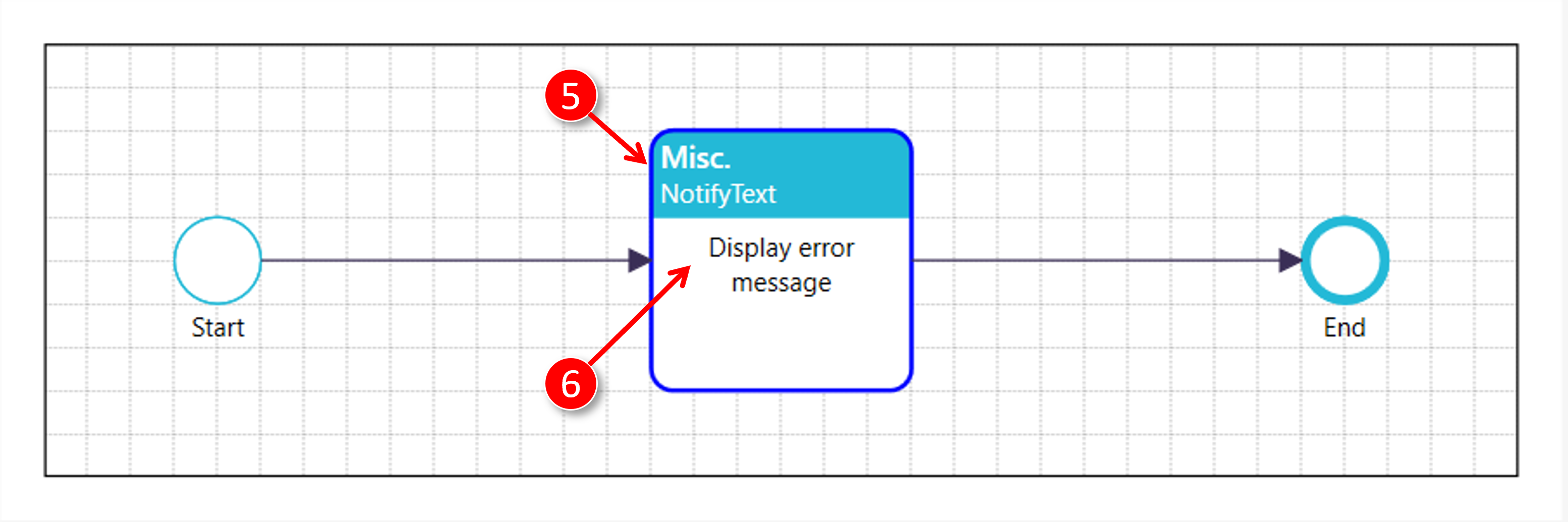
|
|
Double-click the [Misc.NotifyText] action. This will open the [Set Script Parameters] window. |
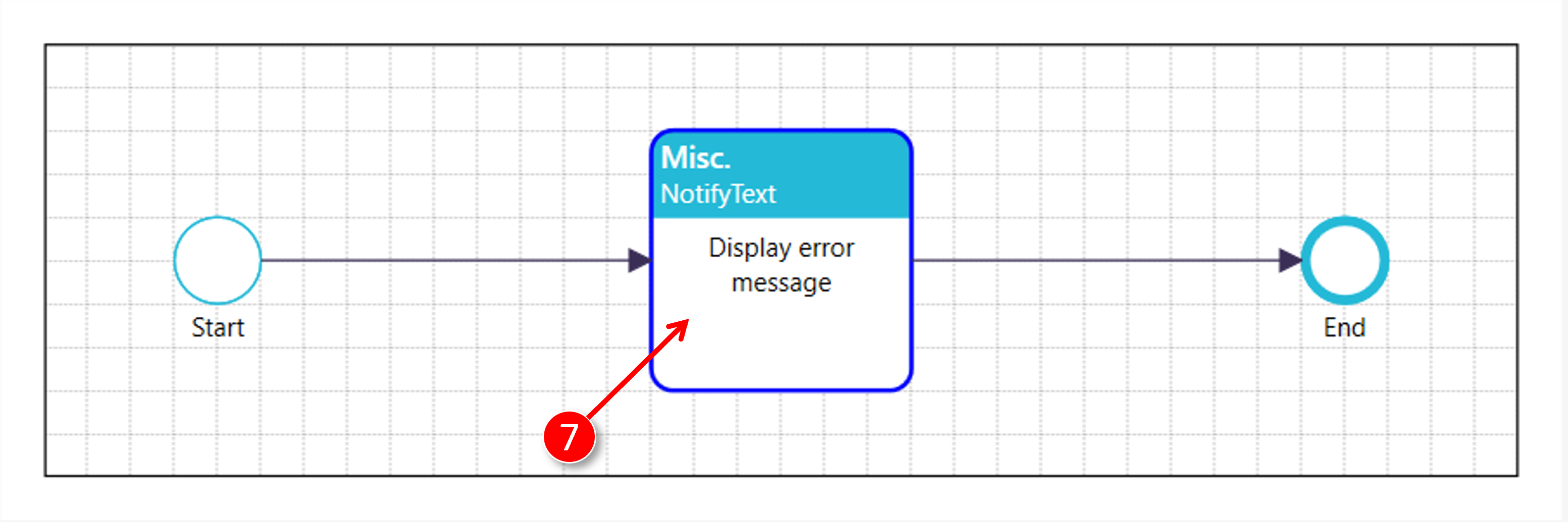
|
|
Set the multi value type to [Expression] |
|
|
Set the expression to: ['An error occurred in your diagram: '+ __ERRMSG.Message] |
|
|
Click the [Apply] button |
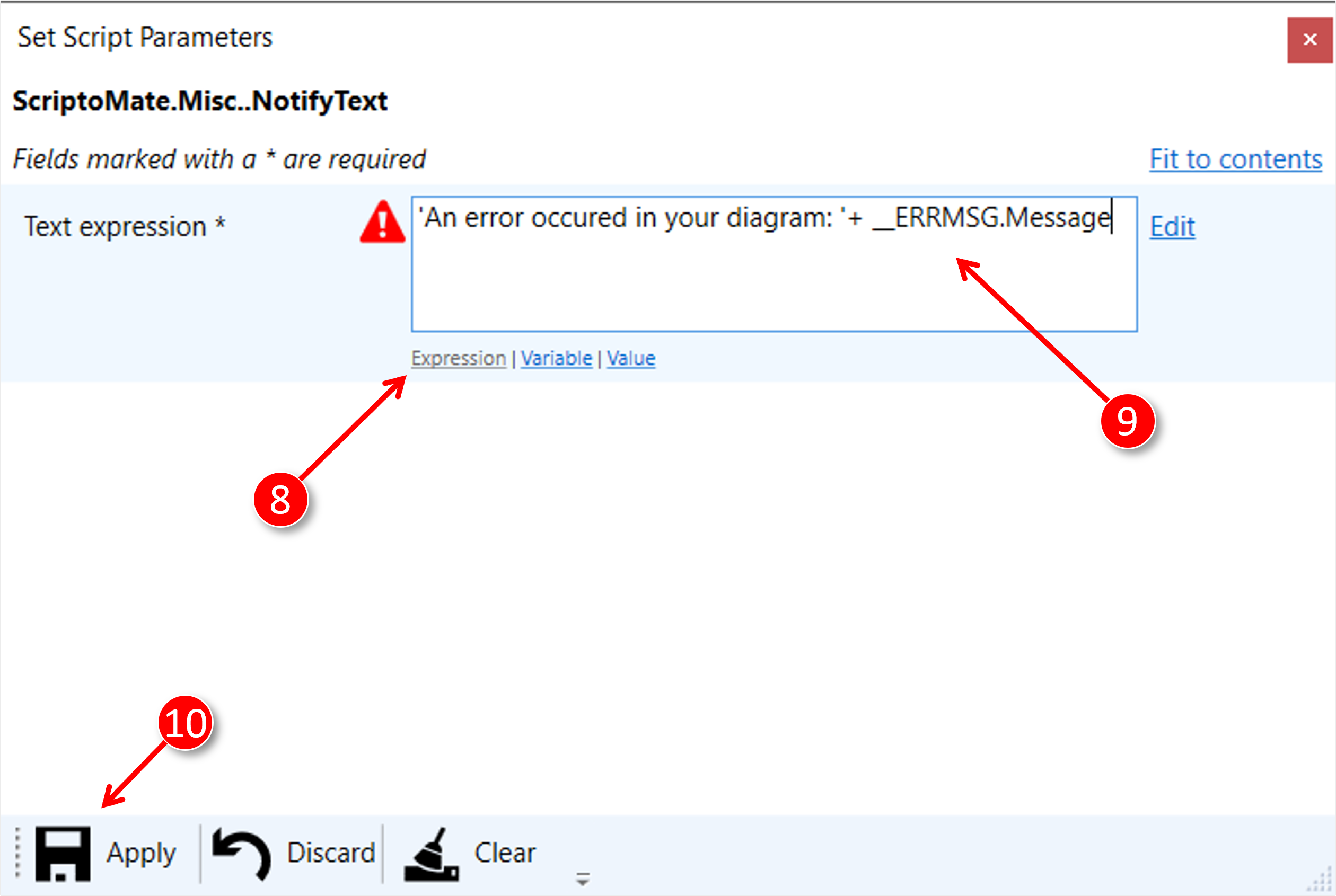
5. Set the error diagram for this document
|
|
Go to [Settings], and select the new error diagram |
|
|
Click the [Apply] button |
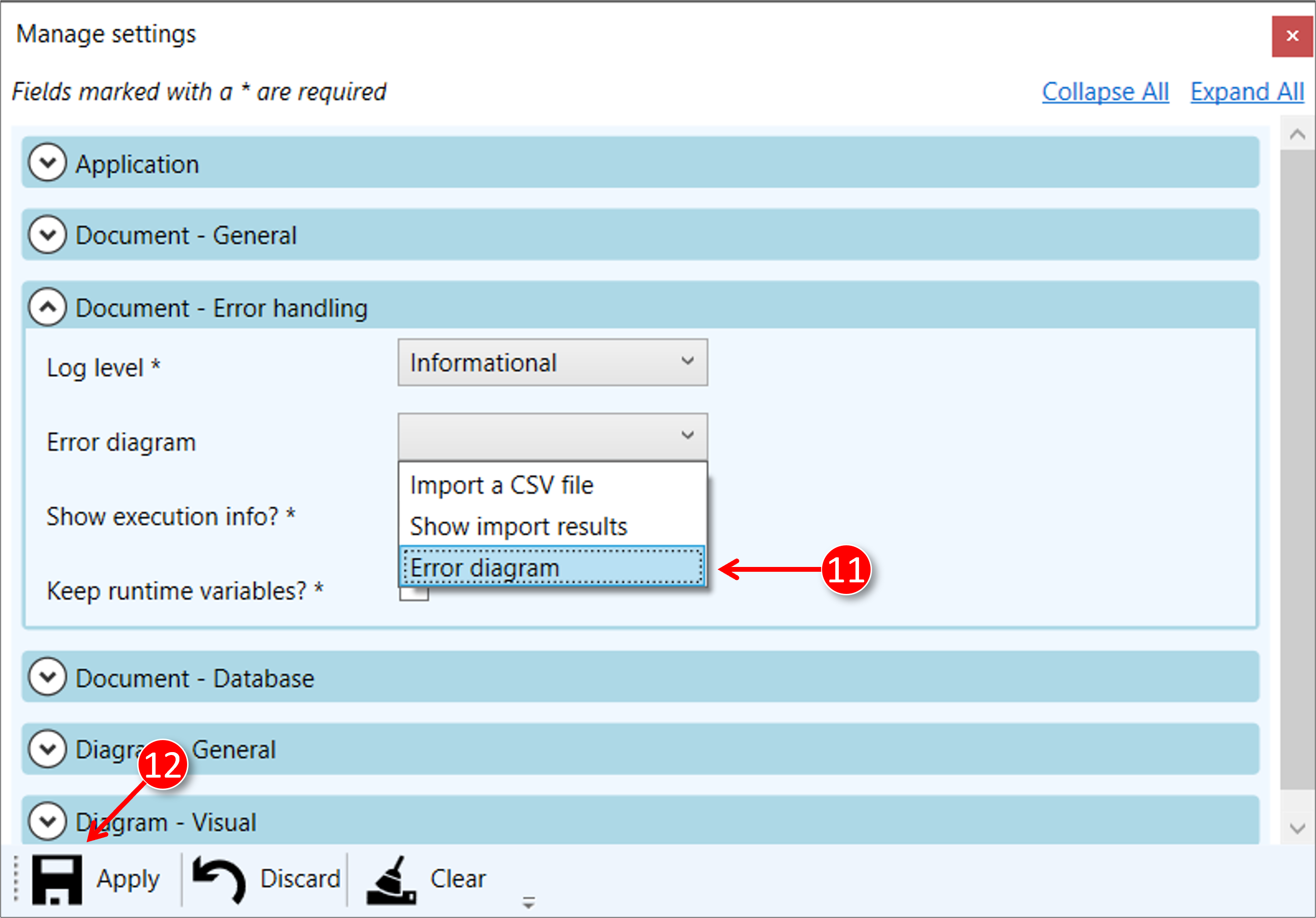
6. Test the error diagram
To test your error diagram, you need to force a run-time error. An easy way is to put [1/0] as where condition of the [Datatable.Import] action on the first diagram. Click the green [Run] button and the action of the error diagram should be executed.
