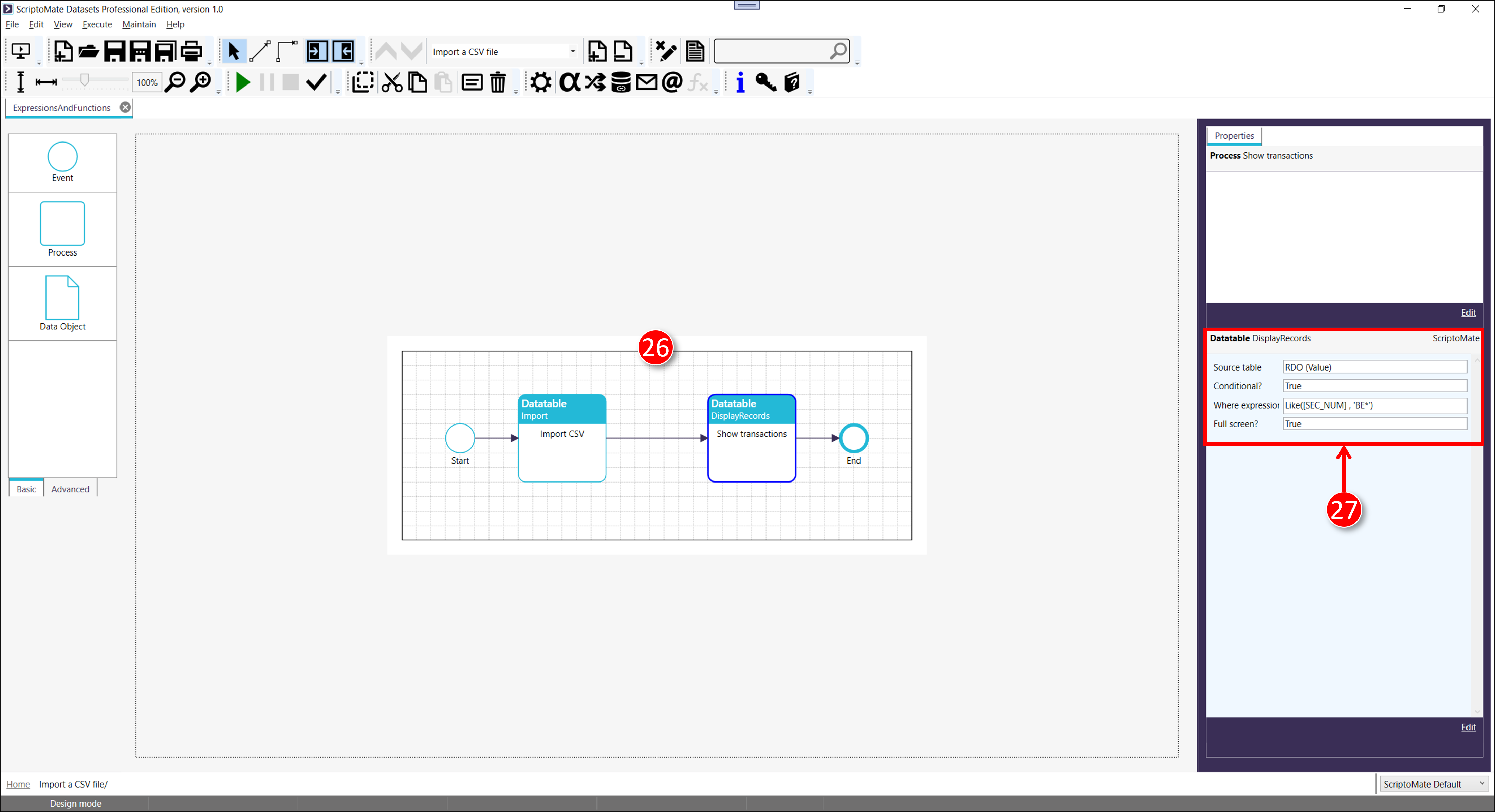Using expressions and functions
See Xml\Tutorial\1401 Using expressions and functions\ExpressionsAndFunctions.Xml for the file used in this tutorial
1. Open the example file
|
|
Open file [Xml\Tutorial\14. Using expressions and functions\ExpressionsAndFunctions.Xml] |
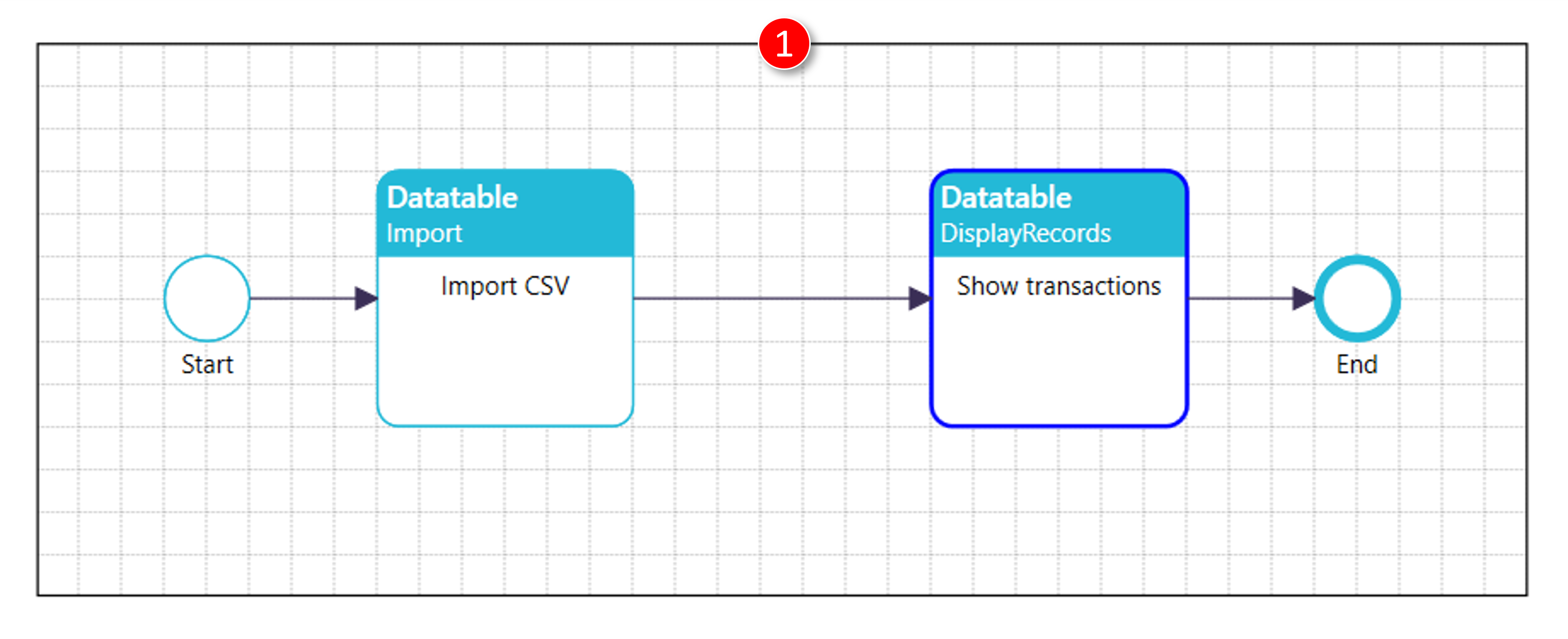
2. Set the Where Expression
|
|
Double-click process [Show transaction] |
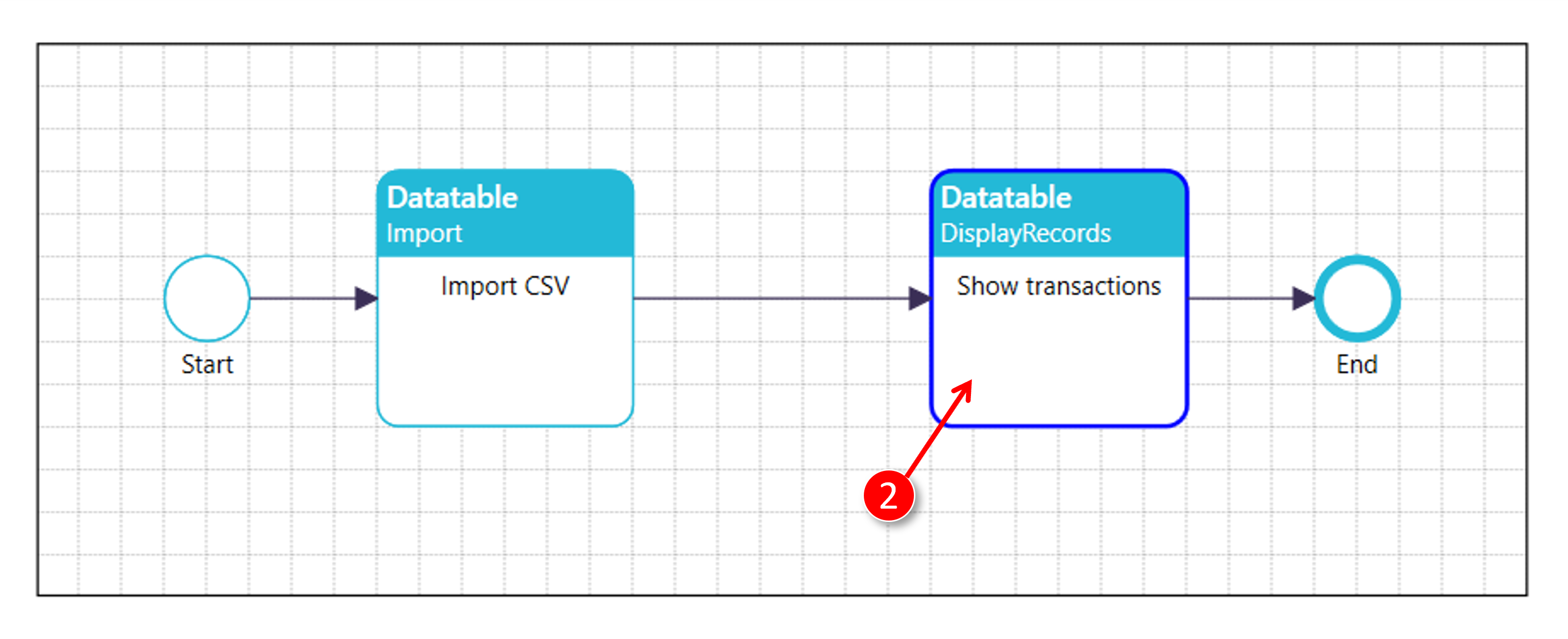
|
|
The [Set Script Parameters] window is displayed |
|
|
Tick the [Conditional?] checkbox |
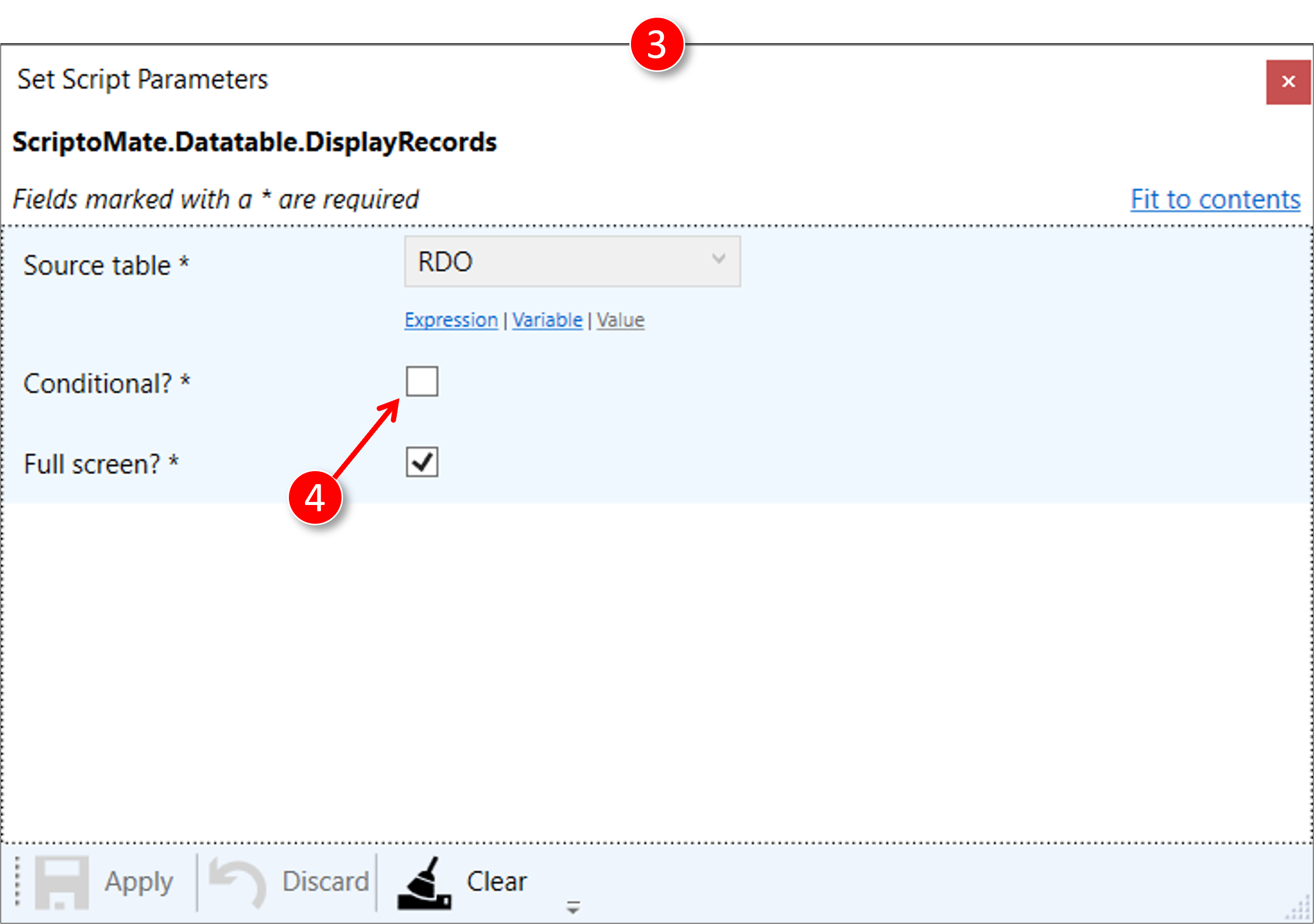
|
|
The [Where expression] field becomes visible |
|
|
Click the [Edit] link |
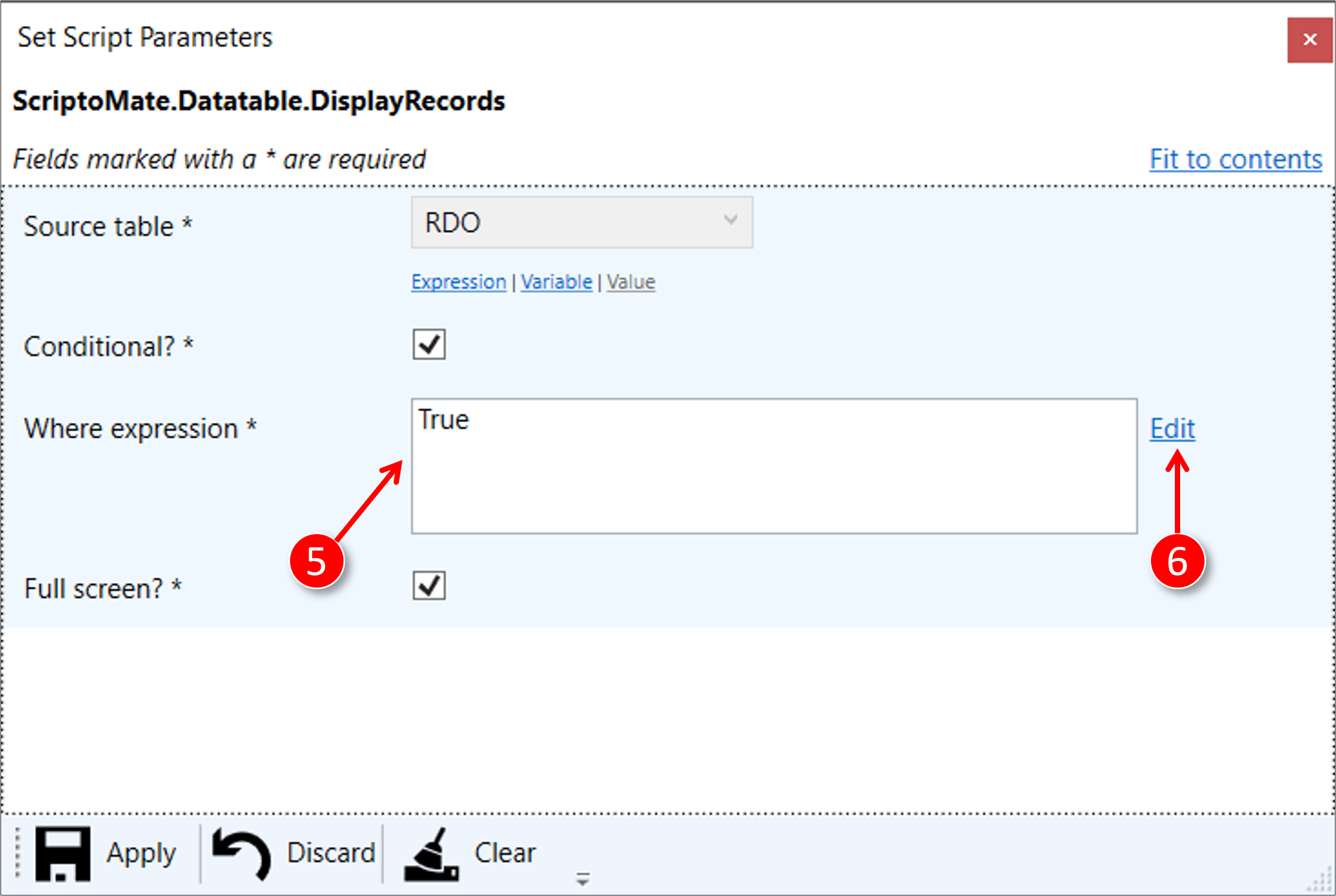
|
|
The [Expression builder] window is displayed |
|
|
Type [Like(] in the [Expression] field |
|
|
Expand the [Source table RDO::RDO] group |
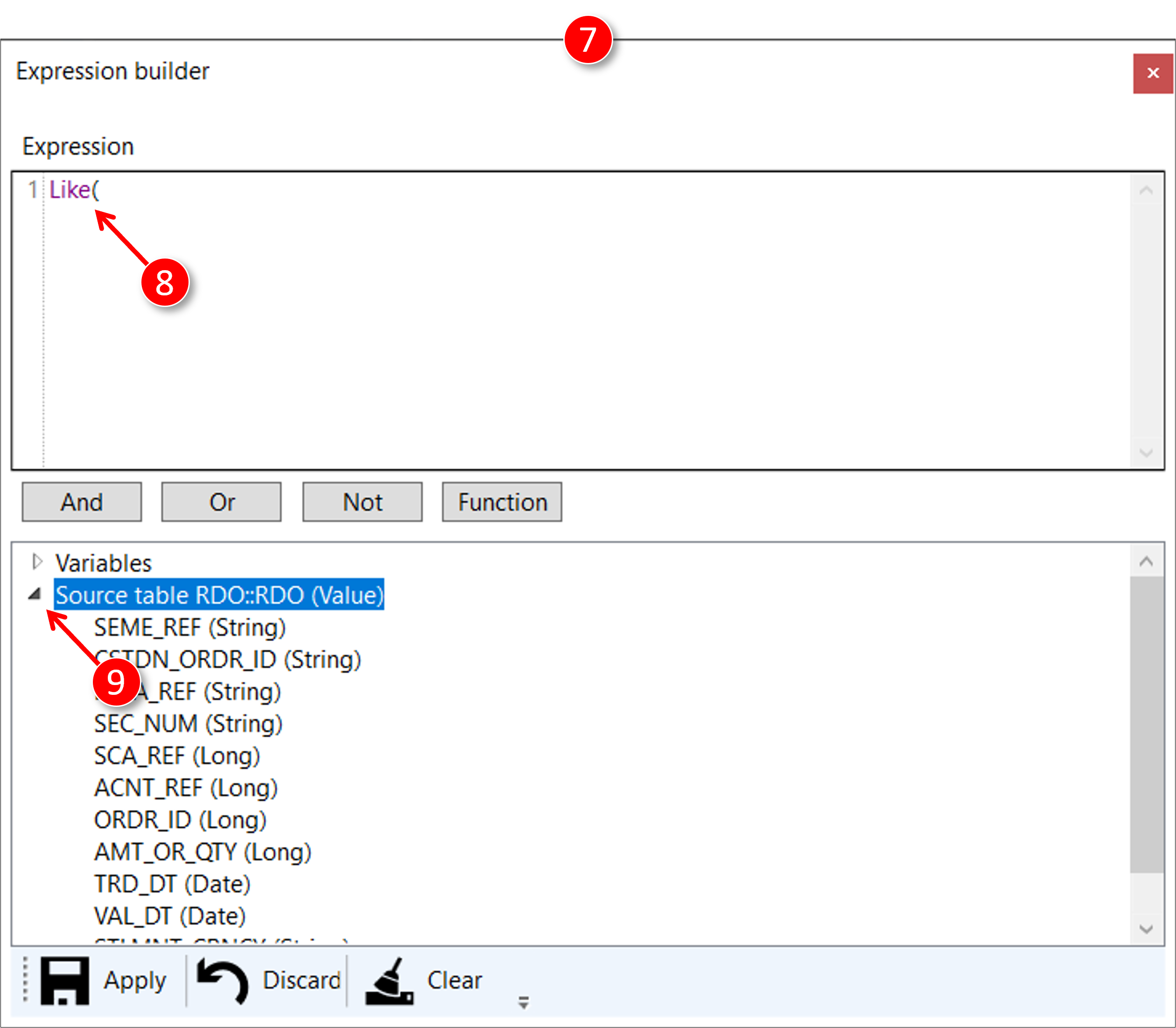
|
|
Double-click the [SEC_NUM] item |
|
|
The field [SEC_NUM] is added to the expression, starting from the current position of the caret |
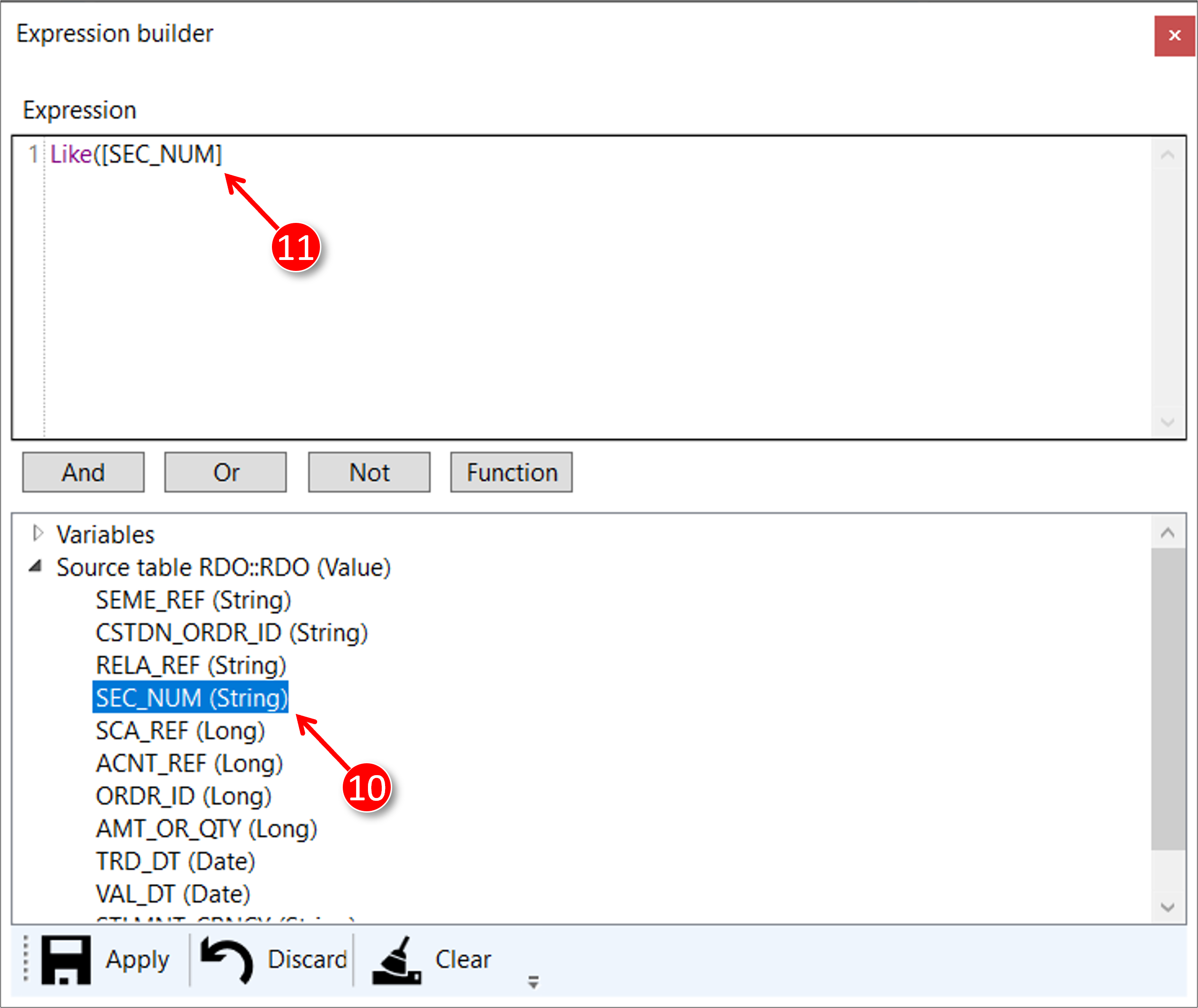
|
|
Complete the expression to [Like([SEC_NUM], 'BE*)] |
|
|
Click the [Apply] button |
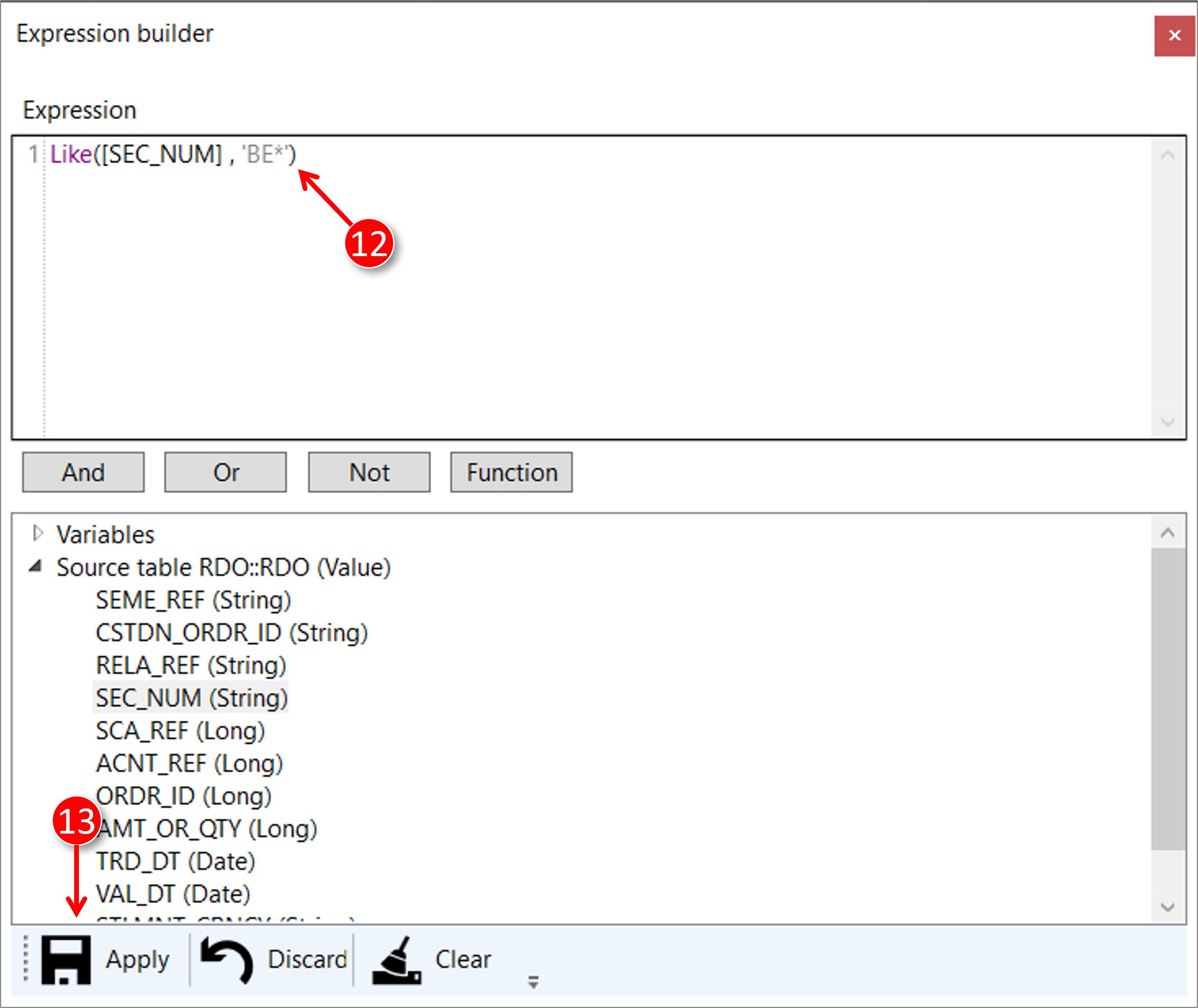
|
|
The [Set Script Parameters] window becomes visible again |
|
|
The expression is added to the [Where expression] field |
|
|
Click the [Apply] button |
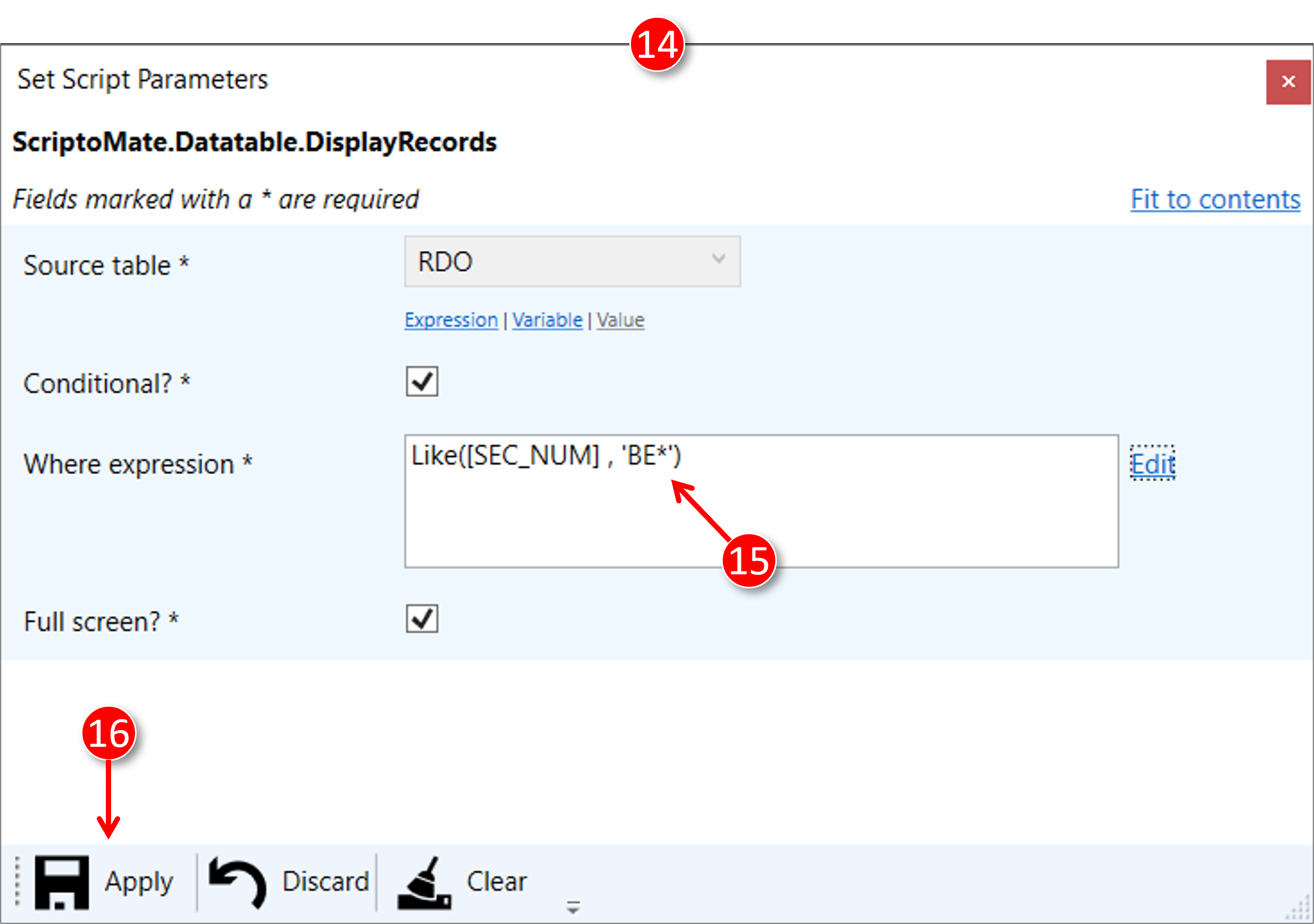
|
|
The diagram becomes visible |
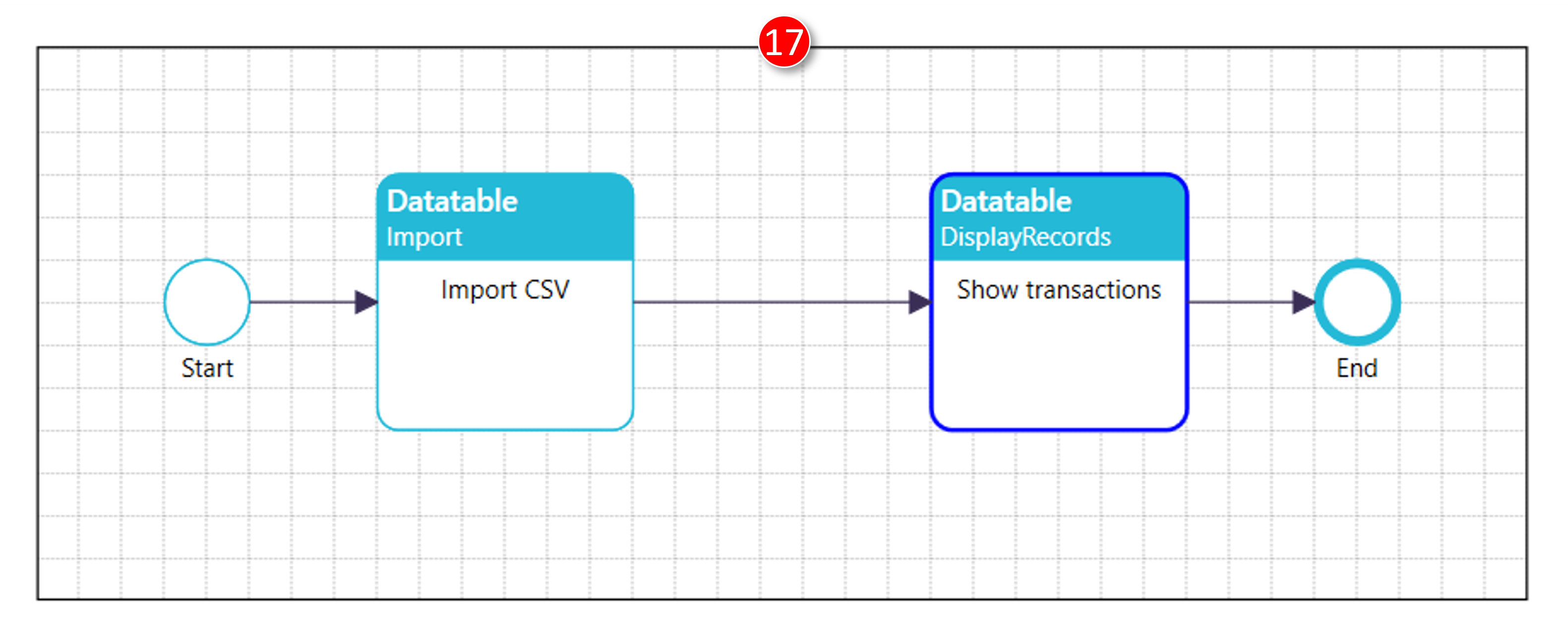
3. Run the diagram and check the expression
|
|
Click the green [Run] button in the toolbar |

|
|
The [Search in datatable] window is displayed |
|
|
Note that the result set only contains instruments with a Belgian ISIN, as a result of the expression created in step 12 |
|
|
Close the [Search in datatable] window by clicking the close button in the upper-right corner |
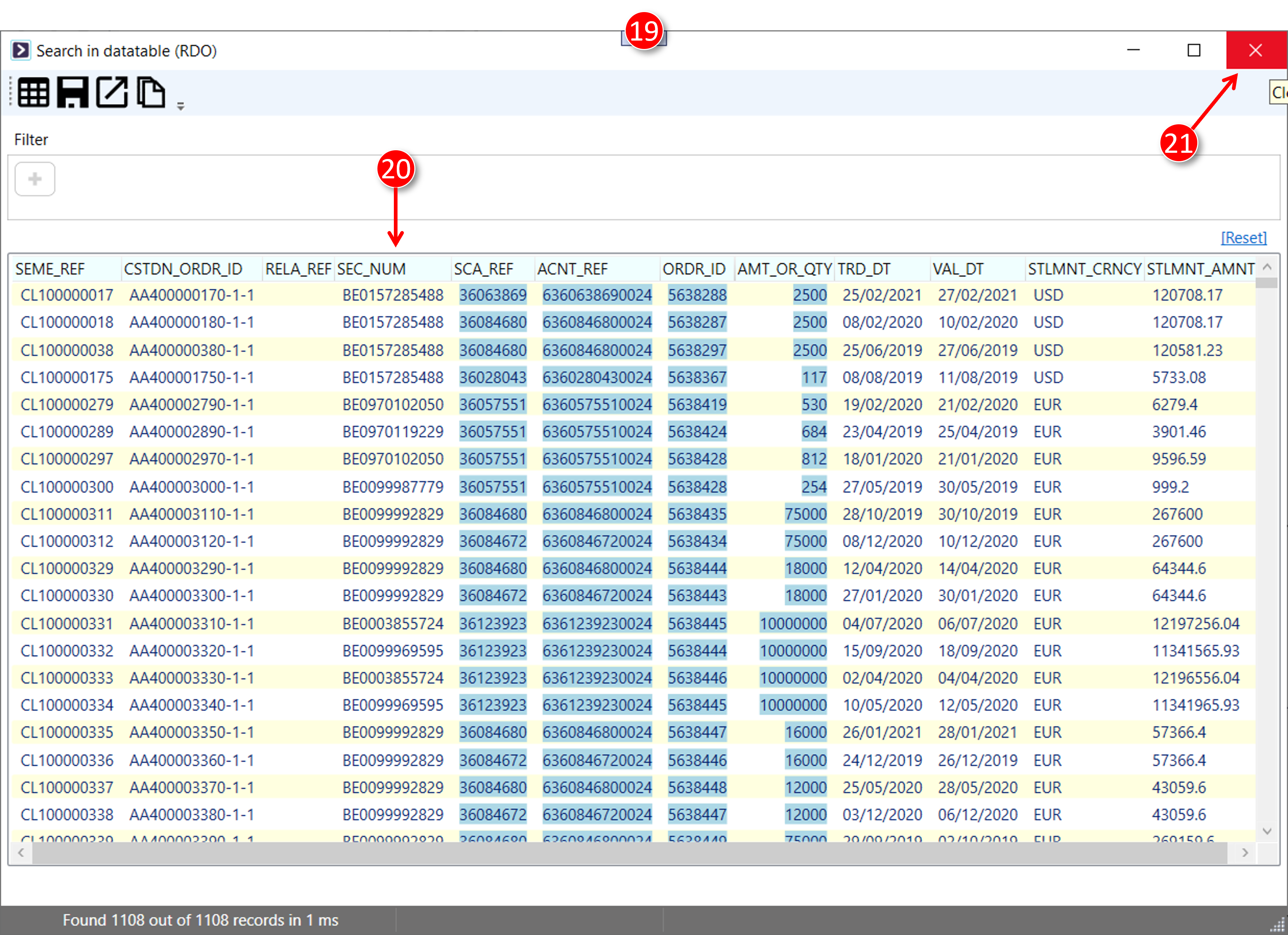
|
|
The [Execution result] window is displayed |
|
|
Close the [Execution result] window by clicking the close button in the upper-right corner |
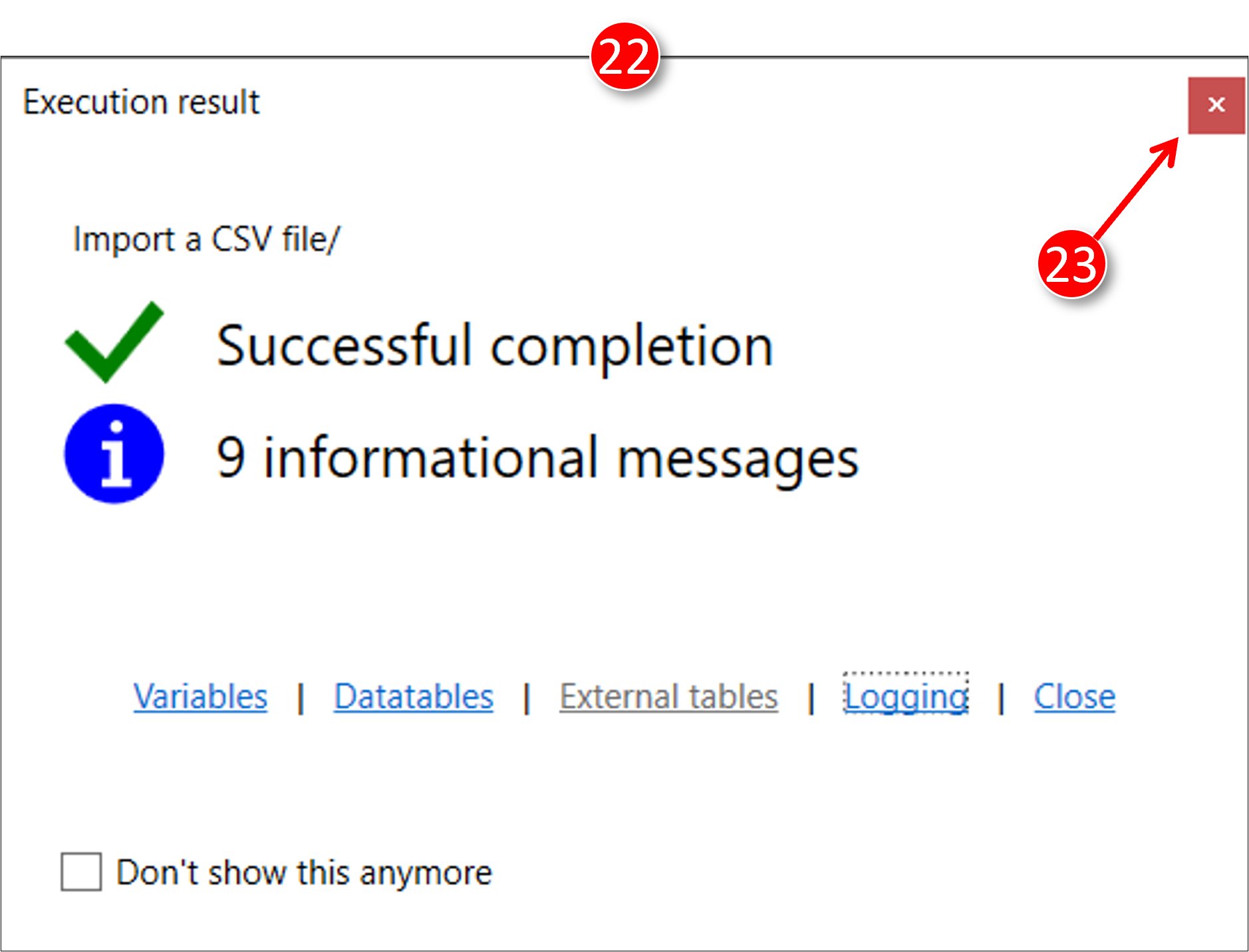
|
|
The diagram becomes visible again, showing the final status with successful completion |
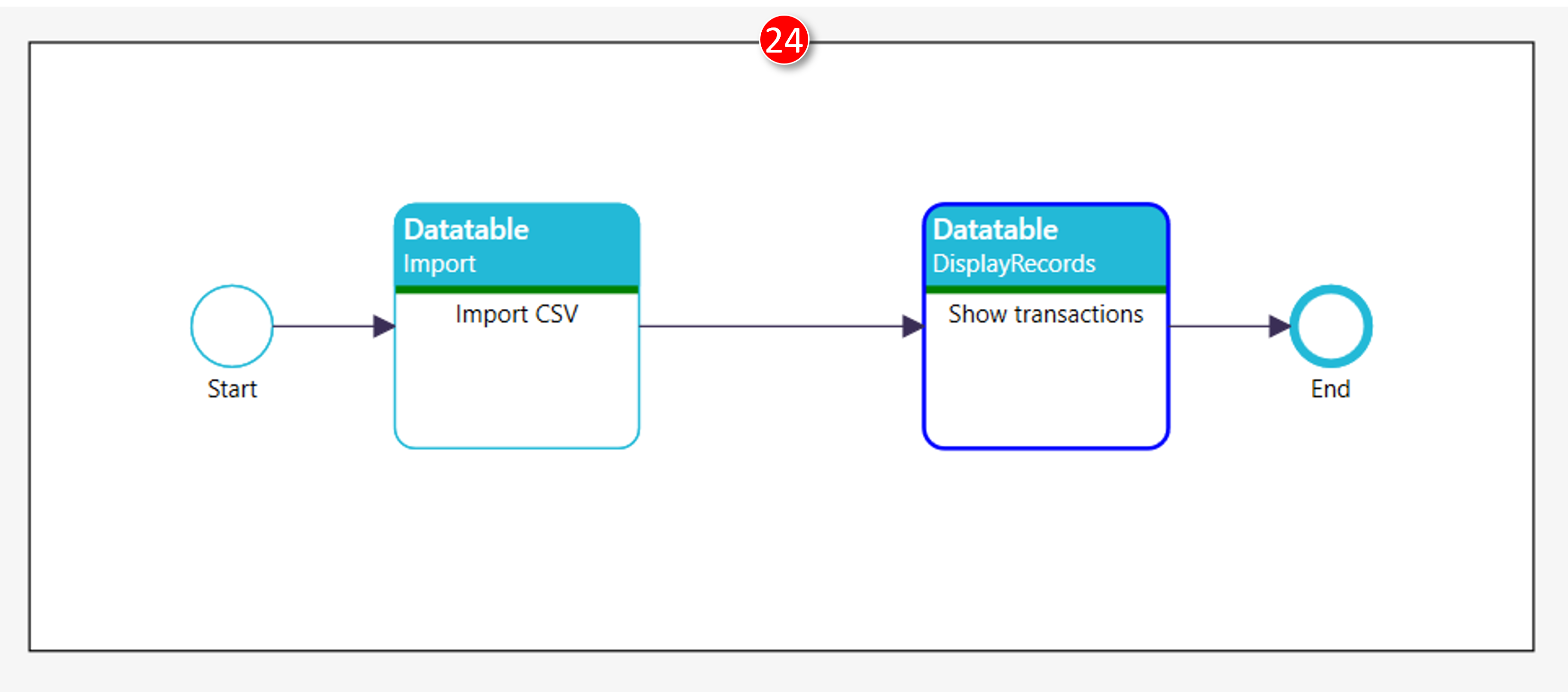
|
|
Click the [Set design mode] button in the toolbar |
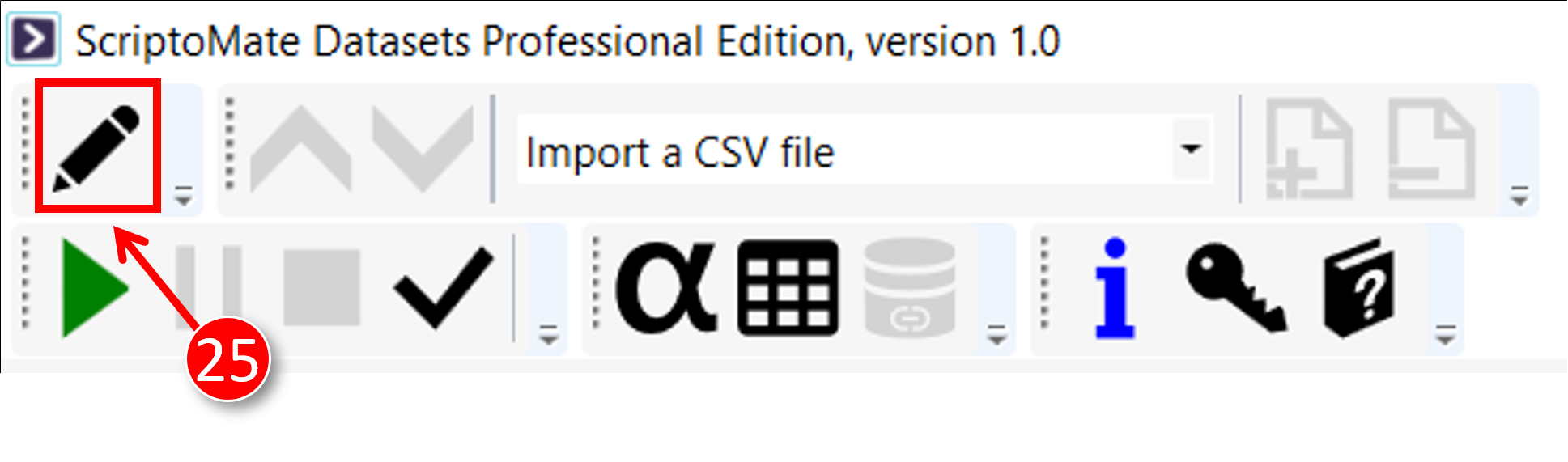
|
|
The document is displayed in design mode |
|
|
The script parameters (including the expression created in step 12) are displayed in the [Properties] panel |