Design-time error handling
See Xml\Tutorial\1301 Error handling\Error handling.Xml for the file used in this tutorial
Tip! Design-time error handling is about handling errors that are detected in design mode.
1. Open the example file
|
|
Open file [Xml\Tutorial\13. Error handling\Error handling.Xml] |
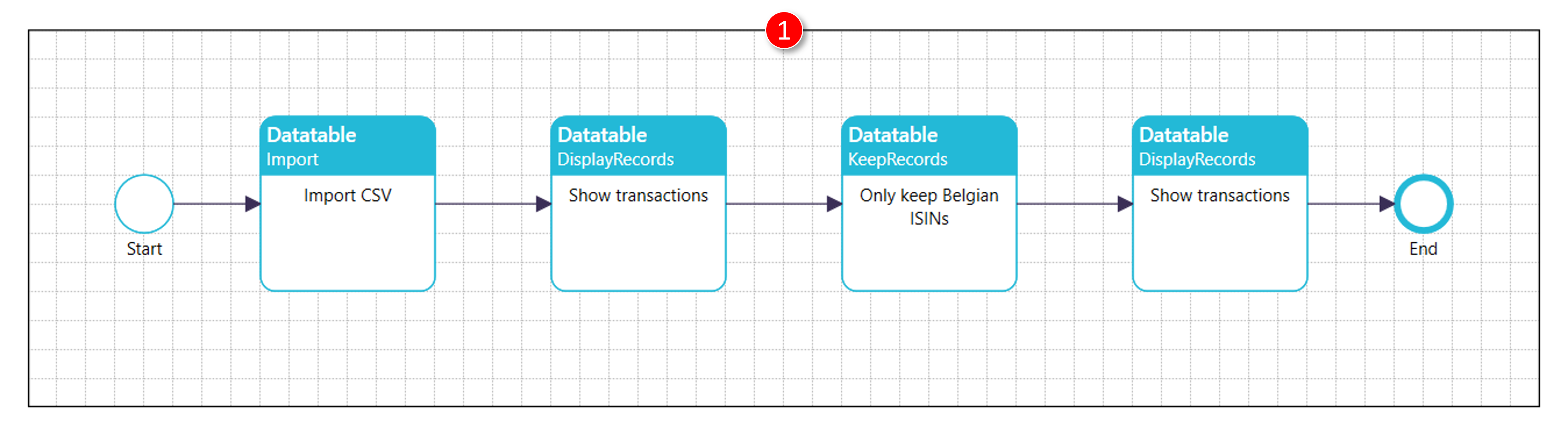
2. Review the mapping used in process [Import CSV]
|
|
Double-click process [Import CSV] |
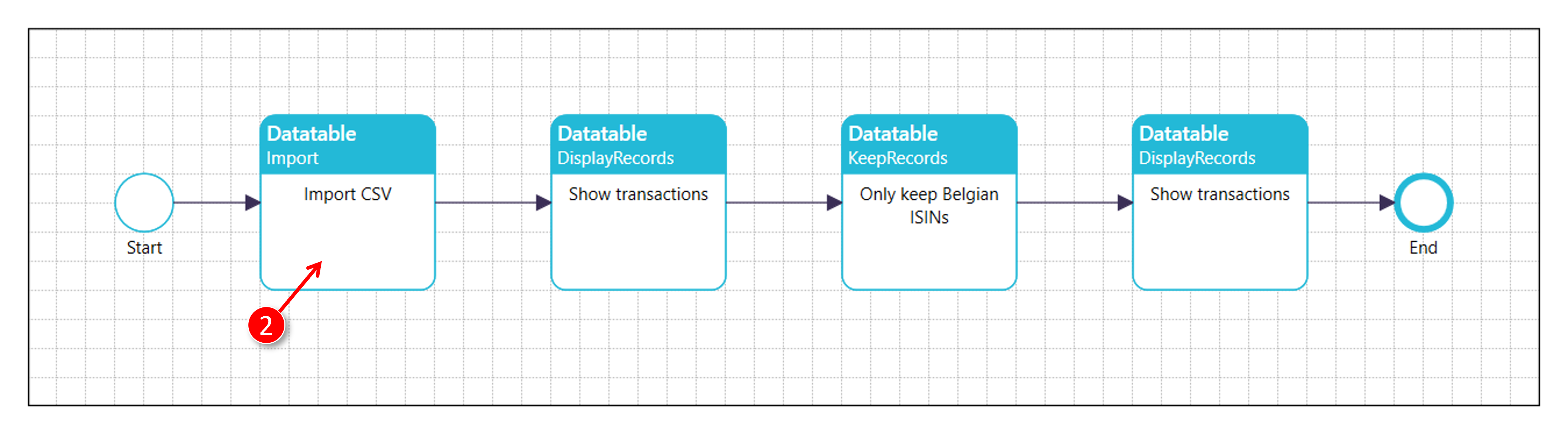
|
|
The [Set Script Parameters] window is displayed |
|
|
The current mapping used in process [Import CSV] is [Transactions] |
|
|
Close the [Set Script Parameters] window |
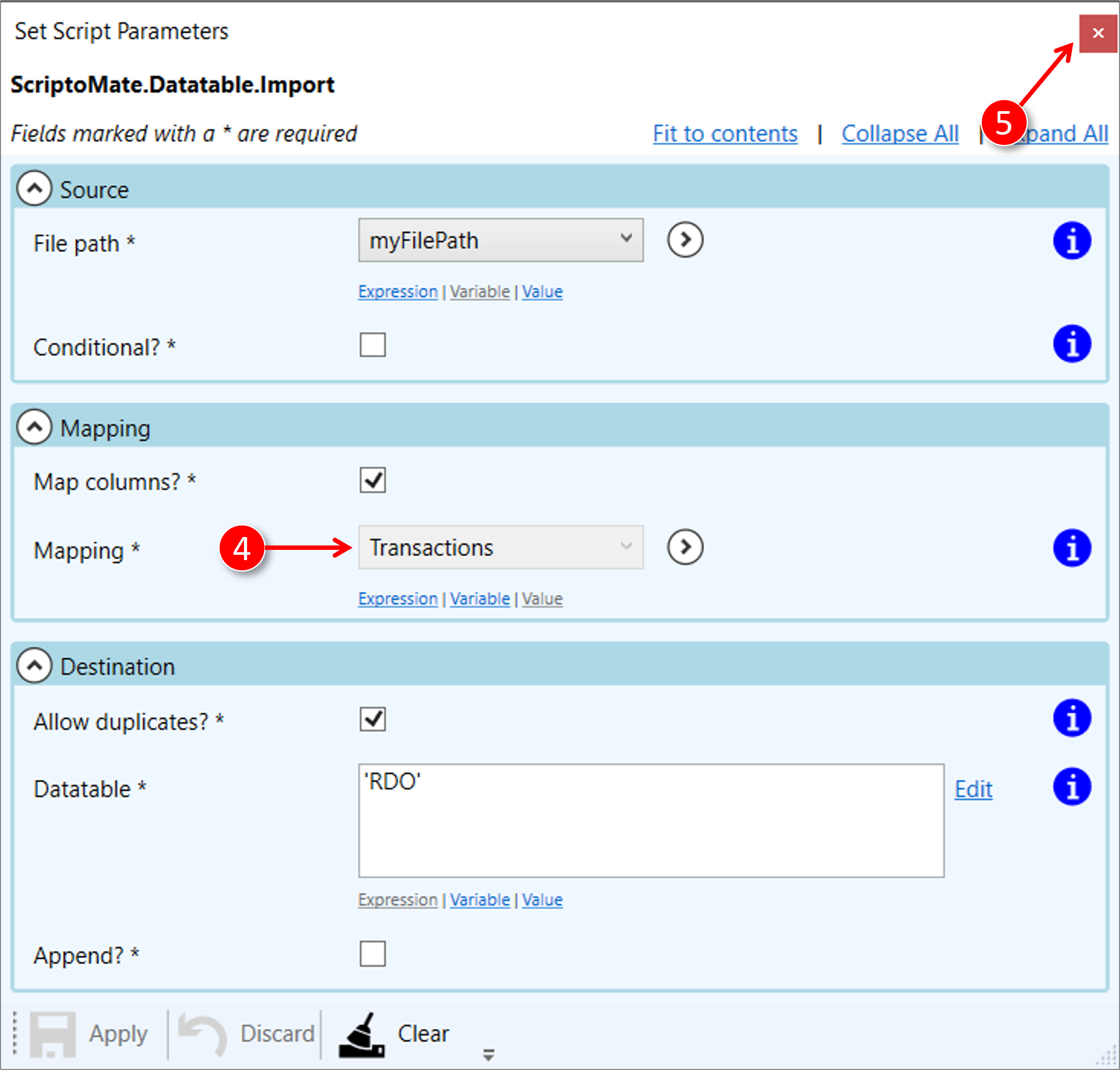
3. Change the [Transactions] mapping
|
|
Click the [Maintain import mappings] button in the toolbar |

|
|
Change the [Mapping name] to [_Transactions] |
|
|
Click the [Apply] button |
|
|
Close the [Maintain import mappings] window |
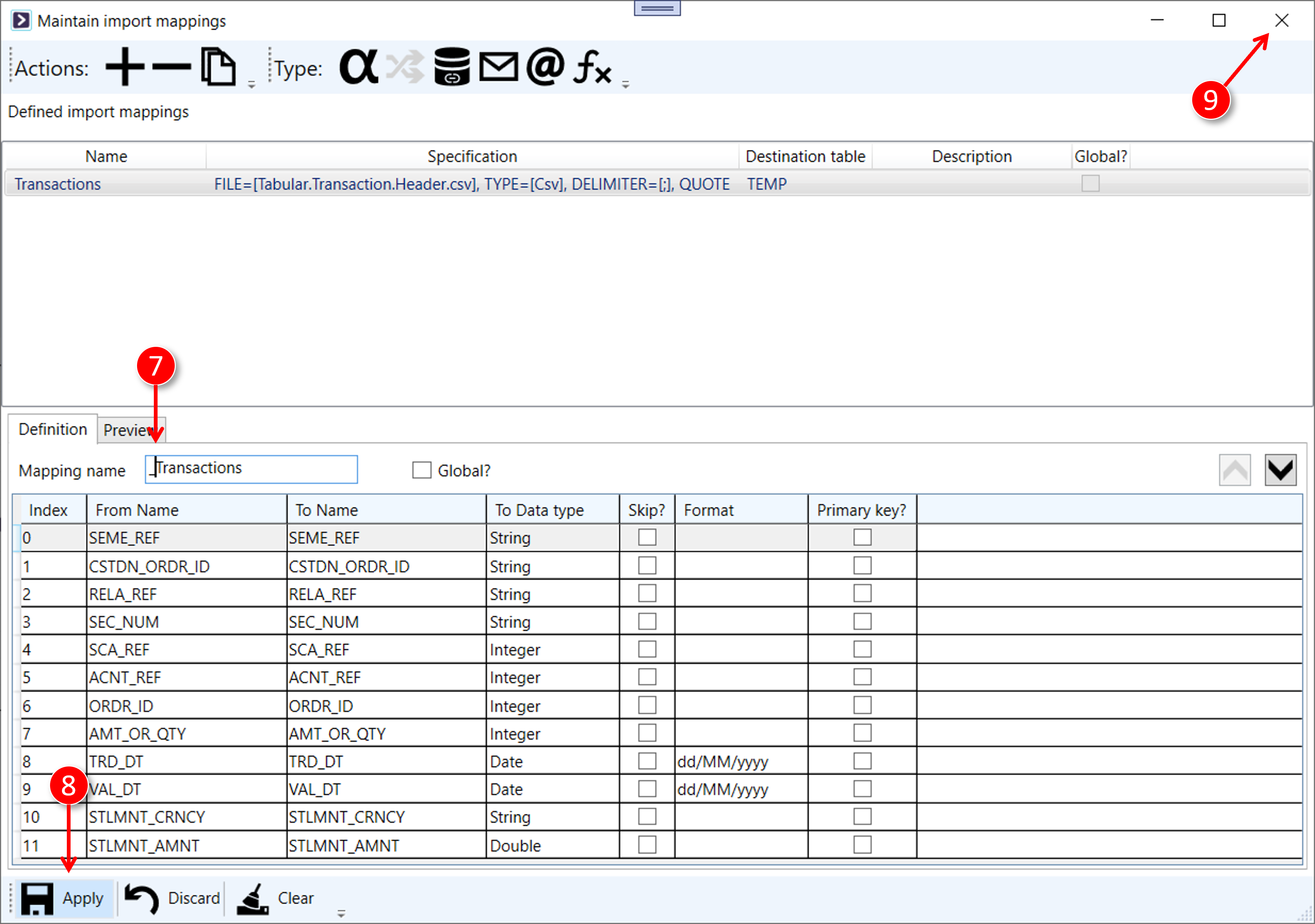
4. Warnings are displayed in the diagram
|
|
The diagram becomes visible again |
|
|
An error ([Import mapping [Transactions] not found]) is displayed for process [Import CSV] |
|
|
An error ([The given key was not present in the dictionary.]) is displayed for process [Only keep Belgian ISINs] |
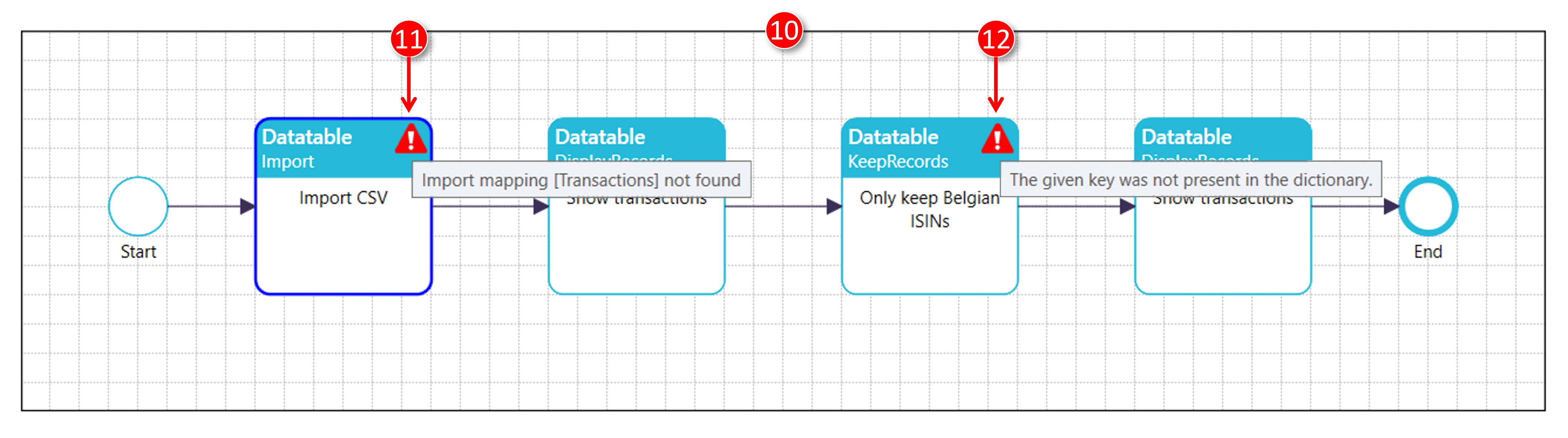
Hover over the red error symbol to see the description
The second error is basically caused by the first error. Without knowing the mapping, the related columns cannot be found.
5. Correct the mapping used in process [Import CSV]
|
|
Double-click process [Import CSV] |
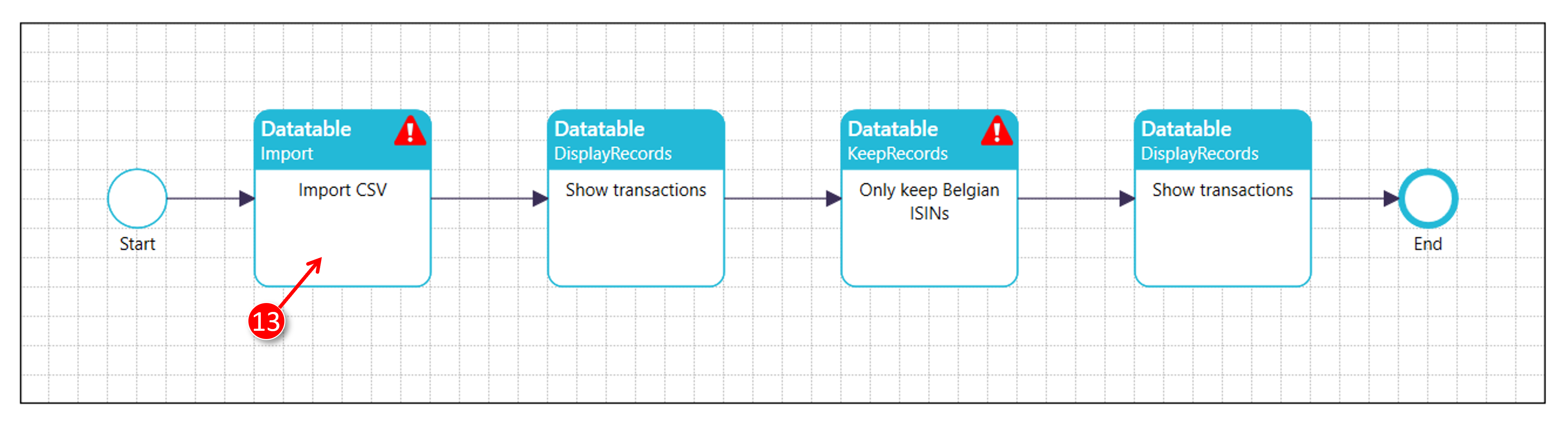
|
|
The [Set Script Parameters] window is displayed |
|
|
ScriptoMate suggests mapping [_Transaction] as there is only one mapping defined |
|
|
Click the [Apply] button to accept the suggestion |
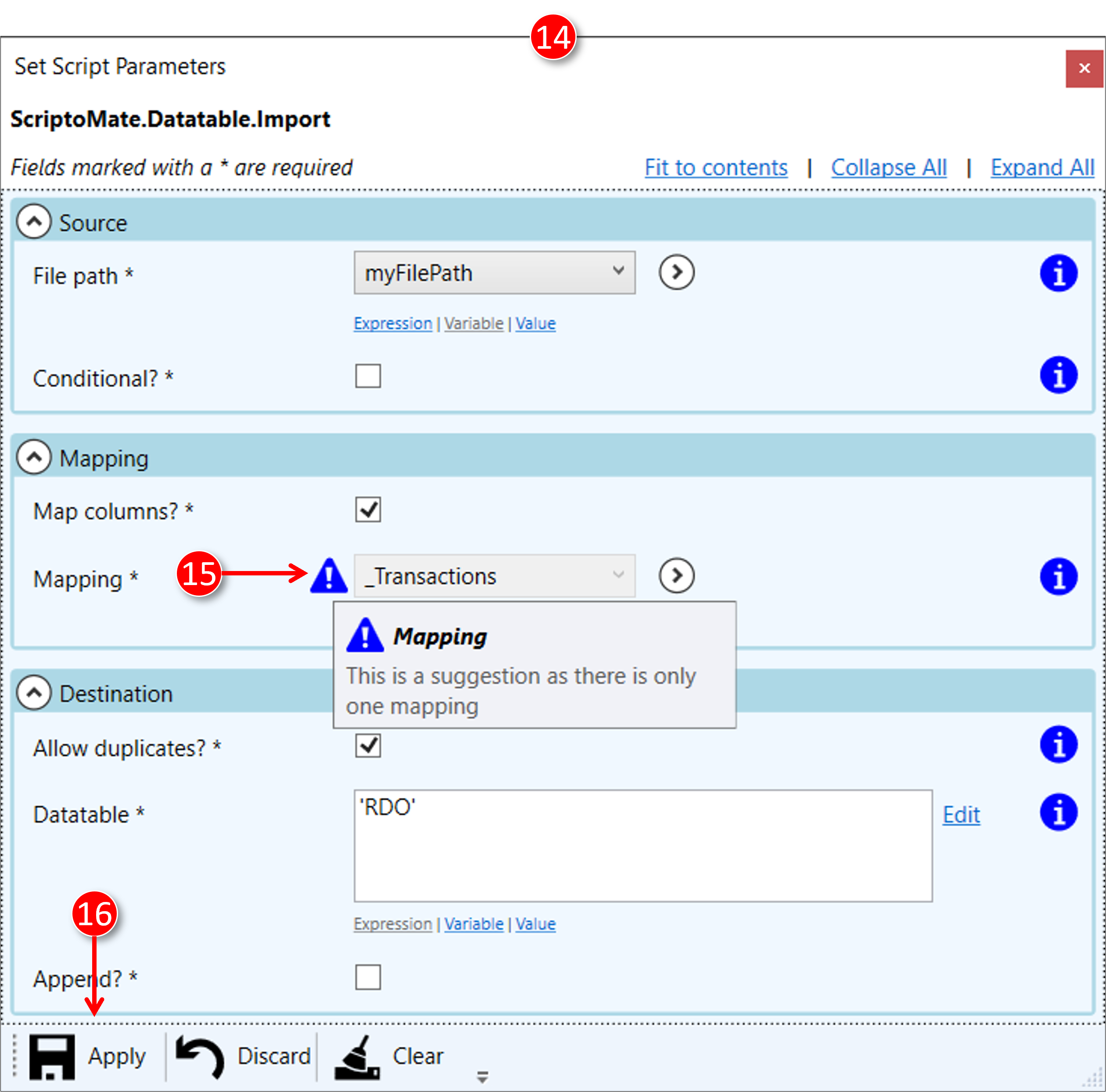
A suggestion is a 'hint' from ScriptoMate
6. Warnings are cleared from the diagram
|
|
The diagram becomes visible again, and both warnings are cleared |

